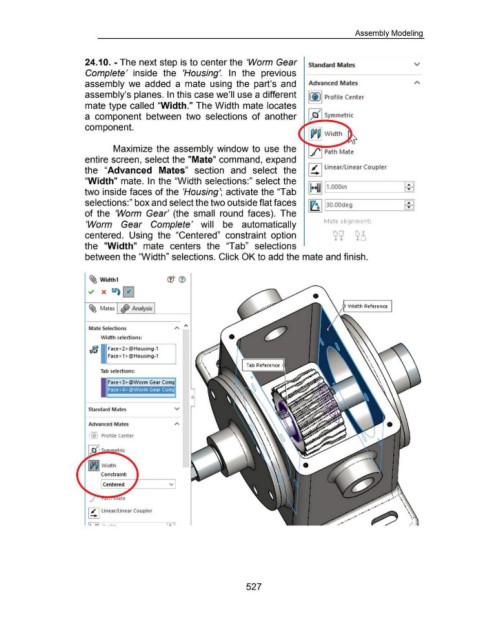Page 522 - 02. Subyek Computer Aided Design - Beginner’s Guide to SOLIDWORKS 2019- Level 1 by Alejandro Reyes
P. 522
Assembly Modeling
24.1 0. - The next step is to center the 'Worm Gear I Standard Mates v
Complete' inside the 'Housing'. In the previous
assembly we added a mate using the part's and Advanced Mates
assembly's planes. In this case we'll use a different I( Q) 11 Profile Center
mate type called "Width." The Width mate locates
/
a component between two selections of another / fZi Symmetric
component.
Maximize the assembly window to use the ./' Path Mate
entire screen, select the "Mate" command, expand
the "Advanced Mates" section and select the I ~. I linear/linear Coupler
"Width" mate. In the "Width selections:" select the ~~ •WIIl.OOOin 1±11
two inside faces of the 'Housing'; activate the "Tab ..__ --------=:=.~.
selections:" box and select the two outside flat faces 1~ 113o.oodeg EEl
of the 'Worm Gear' (the small round faces). The '----------===.~
Mate alignment:
'Worm Gear Complete' will be automatically
centered. Using the "Centered" constraint option
the "Width" mate centers the "Tab" selections
between the "Width" selections. Click OK to add the mate and finish.
~ Width1 (JJ (1)
~ X ~ ~
~ Mates ~ Analysis
Mate Selections
Width selections:
rf$, 1 Face<2>@Housing-1
0
l Face<1>@Housing-1
Tab selections:
Face<3>@Worm Gear Com1=
Face <4>@Worm Gear Com
Standard Mates v
Advanced Mates
lS Profile Center
~ g~g~ Width
Constraint:
Centered v
.... ·
.... ·
.... ·
.... ·
I ~ I Linear/Linear Coupler .. ....
....
.. ....
lo wl L ·--· r7li
527