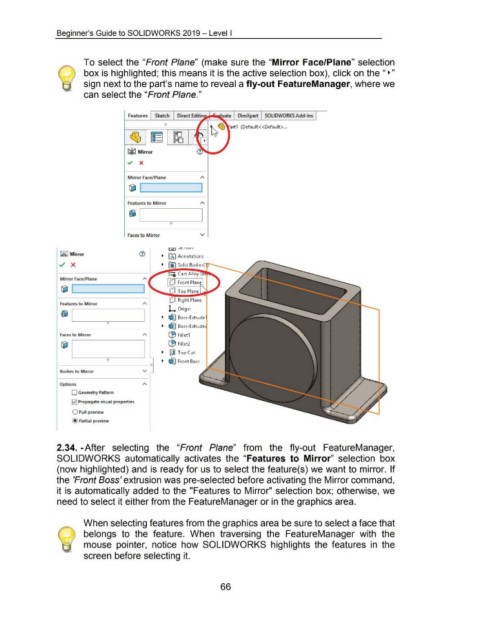Page 76 - 02. Subyek Computer Aided Design - Beginner’s Guide to SOLIDWORKS 2019- Level 1 by Alejandro Reyes
P. 76
Beginner's Guide to SOLIDWORKS 2019- Level I
To select the "Front Plane" (make sure the "Mirror Face/Plane" selection
box is highlighted; this means it is the active selection box), click on the "~"
sign next to the part's name to reveal a fly-out FeatureManager, where we
can select the "Front Plane."
0
~~(! Mirror
~ X
M irror Face/Plane A
© I I
f eatures to Mirror A
~
I
0
Faces to Mirror v
l lo.7 1 ..>C I I>UI>
~~~Mirror .- fA) Annotations
../ X .- Solid Bodies'~
Mirror face/Plane
Front Plan
~ 1......__ ____ ____.1
Top Plane
Right Plane
Features to Mirror
L Origin
.- ~ Boss-Extrude
~ L----1 ----=---______J
0
.- ~ Boss-Extrud
faces to Mirror ~ Fillet1
~ Fillet2
.- ~ Top Cut
.- ~ Front Boss
Bodies to Mirror v
Options
0 Geometry Pattern
0 Propagate visual properties
0 Full preview
@Partial preview
2.34. -After selecting the "Front Plane" from the fly-out FeatureManager,
SOLIDWORKS automatically activates the "Features to Mirror" selection box
(now highlighted) and is ready for us to select the feature(s) we want to mirror. If
the 'Front Boss' extrusion was pre-selected before activating the Mirror command,
it is automatically added to the "Features to Mirror" selection box; otherwise, we
need to select it either from the FeatureManager or in the graphics area.
When selecting features from the graphics area be sure to select a face that
belongs to the feature. When traversing the FeatureManager with the
mouse pointer, notice how SOLIDWORKS highlights the features in the
screen before selecting it.
66