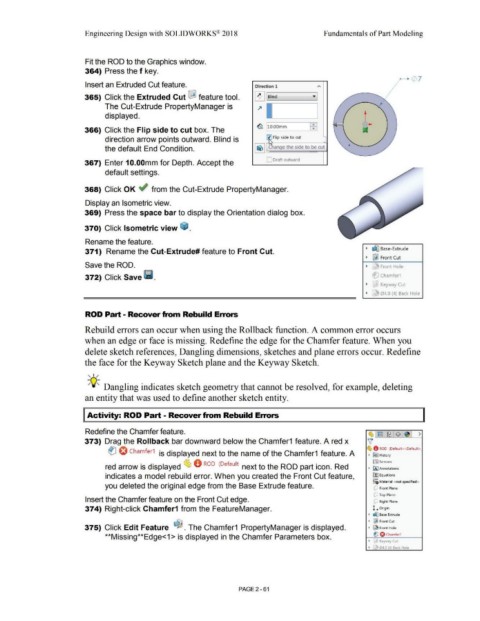Page 133 - Subyek Computer Aided Design - [David Planchard] Engineering Design with SOLIDWORKS
P. 133
Engineering Design with SOLIDWORKS® 2018 Fundamentals of Part Modeling
Fit the ROD to the Graphics window.
364) Press the f key.
~- · (/) 7
Insert an Extruded Cut feature. Direction 1
365) Click the Extruded Cut l&l feature tool. ~ ..__I Bl_ind ___ _____,• ]
The Cut-Extrude PropertyManager is ~
displayed. t
~ 110.oomm ~I ....
366) Click the Flip side to cut box. The
direction arrow points outward. Blind is Flip side to cut
the default End Condition.
C Draft outward
367) Enter 1 O.OOmm for Depth. Accept the
default settings.
368) Click OK ~ from the Cut-Extrude PropertyManager.
Display an Isometric view.
369) Press the space bar to display the Orientation dialog box.
370) Click Isometric view ~ .
Rename the feature.
~ ~ Base-Extrude
371) Rename the Cut-Extrude# feature to Front Cut.
~ ~ Front Cut
Save the ROD. ~ r ~ Front Hole
372) Click Save 111. et:) Chamfer1
~ ~ Keyway Cut
~ r J 04.0 (4) Back Hole
ROD Part - Recover from Rebuild Errors
Rebuild errors can occur when using the Rollback function. A common error occurs
when an edge or face is missing. Redefine the edge for the Chamfer feature. When you
delete sketch references, Dangling dimensions, sketches and plane errors occur. Redefine
the face for the Keyway Sketch plane and the Keyway Sketch.
, ,/
-;Q~ Dangling indicates sketch geometry that cannot be resolved, for example, deleting
an entity that was used to define another sketch entity.
Activity: ROD Part - Recover from Rebuild Errors
Redefine the Chamfer feature. (1, ~ 1~ $~ >
373) Drag the Rollback bar downward below the Chamfer1 feature. A red x v'
~ 0 ROD (Default<<Default>
tlJ O Chamfer1 is displayed next to the name of the Chamfer1 feature. A • IE>) History
!al Sensors
red arrow is displayed ~ 0 ROD (Default· next to the ROD part icon. Red • IAJ Annotations
indicates a model rebuild error. When you created the Front Cut feature, o-
ll::] Equations
::o Material <not specified>
you deleted the original edge from the Base Extrude feature. uJ Front Plane
dJ Top Plane
Insert the Chamfer feature on the Front Cut edge. dJ Right Plane
374) Right-click Chamfer1 from the FeatureManager. L orlgin
• d'.J Base Extrude
• ~ Front Cut
375) Click Edit Feature ~ . The Chamfer1 PropertyManager is displayed. • Front Hole
**Missing**Edge<1 > is displayed in the Chamfer Parameters box. tJ O Chamfer1
• '3 Keyway Cut
• 04.0 (4) Back Hole
PAGE2 - 61