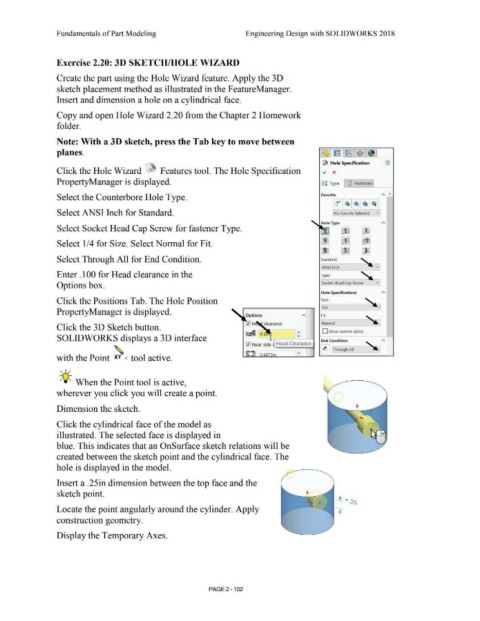Page 174 - Subyek Computer Aided Design - [David Planchard] Engineering Design with SOLIDWORKS
P. 174
Fundamentals of Part Modeling Engineering Design with SOLIDWORKS 2018
Exercise 2.20: 30 SKETCH/HOLE WIZARD
Create the part using the Hole Wizard feature. Apply the 3D
sketch placement method as illustrated in the FeatureManager.
Insert and dimension a hole on a cylindrical face.
Copy and open Hole Wizard 2.20 from the Chapter 2 Homework
folder.
Note: With a 30 sketch, press the Tab key to move between
planes.
~ Hole Specification (i)
Click the Hole Wizard ~ Features tool. The Hole Specification ~ x
PropertyManager is displayed. lJJ Type U Positions
Select the Counterbore Hole Type. Favorite "' "'
Select ANSI Inch for Standard. No Favorite Selected v
Hole Type
Select Socket Head Cap Screw for fastener Type. 00 m
m m 1«Jb,
Select 1/4 for Size. Select Normal for Fit.
'[JJ I 00 tiD
,
Select Through All for End Condition. Standard: ~
~AN-SI 1-nch-- v
Enter .100 for Head clearance in the Type:
Options box. Socket Head Cap Screw v
Hole Specifications "'
Click the Positions Tab. The Hole Position Size:
--~
1/4
PropertyManager is displayed.
Fit:
--~ -
Normal ~
Click the 3 D Sketch button.
D Show custom sizing
~ 0.1
SOLIDWORKS displays a 3D interface End Condition
0 Near side Head Clearance
. ~ ~ ] Through All
. hh 1.
wit t e Point xv .( too active.
, ,/
-;Q~ When the Point tool is active,
wherever you click you will create a point.
Dimension the sketch.
Click the cylindrical face of the model as
illustrated. The selected face is displayed in
blue. This indicates that an OnSurface sketch relations will be
created between the sketch point and the cylindrical face. The
hole is displayed in the model.
Insert a .25in dimension between the top face and the
sketch point.
Locate the point angularly around the cylinder. Apply
construction geometry.
Display the Temporary Axes.
PAGE 2 - 102