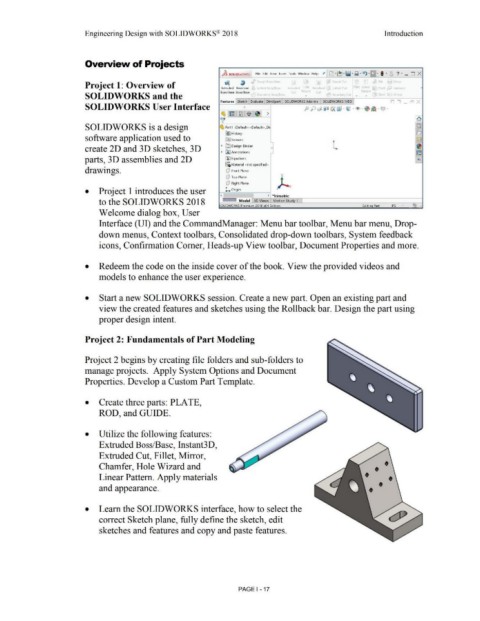Page 21 - Subyek Computer Aided Design - [David Planchard] Engineering Design with SOLIDWORKS
P. 21
Engineering Design with SOLIDWORKS® 2018 Introduction
Overview of Projects
J5S SOLIDWORl<S File Edit View Insert Tools Window Help ,t D-e;,·lil· ~ ·~ -~ I ·. 8 ?- _D X
r 1 nit, w,dp
a
~" ·pt Boss Bd
d!J
Project 1: Overview of Extruded Revolved Lorted Boss/Base E,truded Hole Revo ved ~we>pt Cut Fillet Linea Dr ft Intersect
Lofted Cu>
Boss/Base Boss/Base (ur Wz rd (ut Pattern '
SOLIDWORKS and the o n 'V f;o.;-::i - r ,d 'Y ( - - Shell Mirror
Features I Sketch Evaluate OimXpert I SOLIOWORKS Add-Ins SOLIOWORKS MBO I ~n - ..c:J x
SOLIDWORKS User Interface e p J)] ~ IJ) (A {i - ~ - ~ -·~ . Q .
% [~Tri8 . ~I ~l >
'v (n)
SOLIDWORKS is a design ~ Part1 (Default< <Default> _Di! @
!B}History B
software application used to Im sensors ~
-
~ In) Design Binder ..... ~
create 20 and 3 D sketches, 3 D ~ IA) Annotations e ~
parts, 30 assemblies and 2D o- '-!,
Efl Equations
~:O Material < not specified>
drawings. (P Front Plane
y
(P Top Plane
)-.x
(P Right Plane
• Project 1 introduces the user L Origin
( > *Trimetric
to the SOLIDWORKS 2018 i· · · ·! M odel I 30 Views Motion Studv 1 l
,QLJOWORKS Premium 2018 x64 Edition Editina Part IPS . ~}
Welcome dialog box, User
Interface (UI) and the CommandManager: Menu bar toolbar, Menu bar menu, Drop-
down menus, Context toolbars, Consolidated drop-down toolbars, System feedback
icons, Confirmation Comer, Heads-up View toolbar, Document Properties and more.
• Redeem the code on the inside cover of the book. View the provided videos and
models to enhance the user experience.
• Start a new SOLIDWORKS session. Create a new part. Open an existing part and
view the created features and sketches using the Rollback bar. Design the part using
proper design intent.
Project 2: Fundamentals of Part Modeling
Project 2 begins by creating file folders and sub-folders to
manage projects. Apply System Options and Document
Properties. Develop a Custom Part Template.
• Create three parts: PLATE,
ROD, and GUIDE.
• Utilize the following features:
Extruded Boss/Base, Instant3 D,
Extruded Cut, Fillet, Mirror,
Chamfer, Hole Wizard and • •
Linear Pattern. Apply materials • •
•
and appearance. •
• Learn the SOLIDWORKS interface, how to select the
correct Sketch plane, fully define the sketch, edit
sketches and features and copy and paste features.
PAGE I - 17