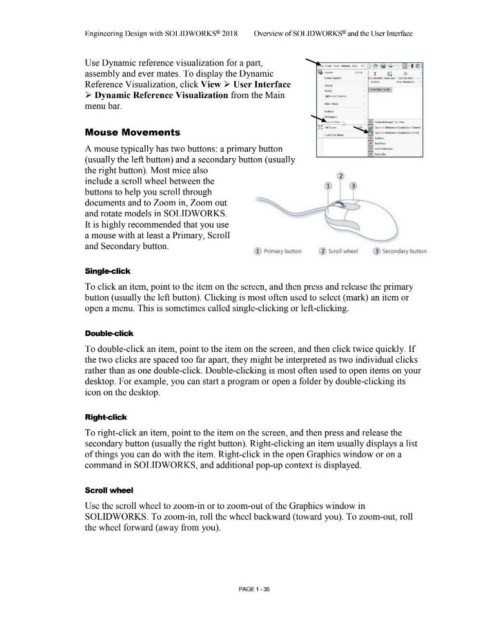Page 69 - Subyek Computer Aided Design - [David Planchard] Engineering Design with SOLIDWORKS
P. 69
Engineering Design with SOLIDWORKS® 2018 Overview of SOLID WORKS® and the User Interface
Use Dynamic reference visualization for a part,
assembly and ever mates. To display the Dynamic
Screen capture
Reference Visualization, click View~ User Interface Dlsplily
Modify
~ Dynamic Reference Visualization from the Main Lights and Cameras
menu bar. Hi<lo /Show
Toolbars
~-er Jntctfa~ • "' reutureMtnl(lger Tree Area
J:C rult Screen .__,11 • Oynii,mic Reterence Visualization (ParetiO
Mouse Movements Customiz~ Menu Dynamic Reference Visuatizauon (Chikf)
~ TaskPane
A mouse typically has two buttons: a primary button "" MotionM(lnager
"" Status Bar
(usually the left button) and a secondary button (usually
the right button). Most mice also
I 2
include a scroll wheel between the
buttons to help you scroll through
documents and to Zoom in, Zoom out
and rotate models in SOLIDWORKS.
It is highly recommended that you use
a mouse with at least a Primary, Scroll
and Secondary button.
2 1 Scroll wheel 1 3 Secondary button
Single-click
To click an item, point to the item on the screen, and then press and release the primary
button (usually the left button). Clicking is most often used to select (mark) an item or
open a menu. This is sometimes called single-clicking or left-clicking.
Double-click
To double-click an item, point to the item on the screen, and then click twice quickly. If
the two clicks are spaced too far apart, they might be interpreted as two individual clicks
rather than as one double-click. Double-clicking is most often used to open items on your
desktop. For example, you can start a program or open a folder by double-clicking its
icon on the desktop.
Right-click
To right-click an item, point to the item on the screen, and then press and release the
secondary button (usually the right button). Right-clicking an item usually displays a list
of things you can do with the item. Right-click in the open Graphics window or on a
command in SOLIDWORKS, and additional pop-up context is displayed.
Scroll wheel
Use the scroll wheel to zoom-in or to zoom-out of the Graphics window in
SOLIDWORKS. To zoom-in, roll the wheel backward (toward you). To zoom-out, roll
the wheel forward (away from you).
PAGE 1 -35