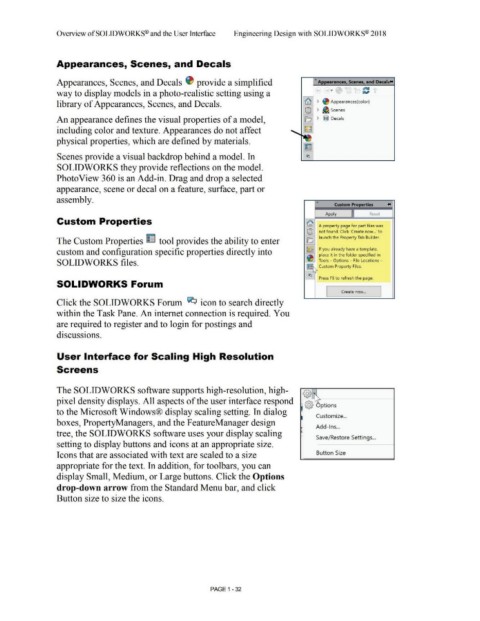Page 66 - Subyek Computer Aided Design - [David Planchard] Engineering Design with SOLIDWORKS
P. 66
Overview ofSOLIDWORKS® and the User Interface Engineering Design with SOLIDWORKS® 2018
Appearances, Scenes, and Decals
«
Appearances, Scenes, and Decals ~ provide a simplified Ap earances, Scenes, and Decals+.
6itll
way to display models in a photo-realistic setting using a IV
library of Appearances, Scenes, and Decals. ~ > ~ Appearances(color)
@) > ~ Scenes
An appearance defines the visual properties of a model, le; > i!J Decals
including color and texture. Appearances do not affect
physical properties, which are defined by materials.
Scenes provide a visual backdrop behind a model. In
SOLIDWORKS they provide reflections on the model.
Photo View 360 is an Add-in. Drag and drop a selected
appearance, scene or decal on a feature, surface, part or
assembly. « ....
Custom Properties
Apply Reset
Custom Properties tri) '
A property page for part files was
@1 not found. Click 'Create now .. .' to
launch the Property Tab Builder.
The Custom Properties ~ tool provides the ability to enter Cl
,~~ If you already have a template,
custom and configuration specific properties directly into place it in the folder specified in
~
SOLIDWORKS files. Tools - Options - File Locations -
I'\. Custom Property Files.
~
I:?.:)
Press FS to refresh the page.
SOLIDWORKS Forum
I Create now ... I
Click the SOLIDWORKS Forum ~ icon to search directly
within the Task Pane. An internet connection is required. You
are required to register and to login for postings and
discussions.
User Interface for Scaling High Resolution
Screens
The SOLIDWORKS software supports high-resolution, high- ,,
©
pixel density displays. All aspects of the user interface respond /\
@ Options
to the Microsoft Windows® display scaling setting. In dialog
Customize ...
boxes, Property Managers, and the F eatureManager design
Add-Ins ...
tree, the SOLIDWORKS software uses your display scaling
Save/Restore Settings ...
setting to display buttons and icons at an appropriate size.
Icons that are associated with text are scaled to a size Button Size
appropriate for the text. In addition, for toolbars, you can
display Small, Medium, or Large buttons. Click the Options
drop-down arrow from the Standard Menu bar, and click
Button size to size the icons.
PAGE 1 - 32