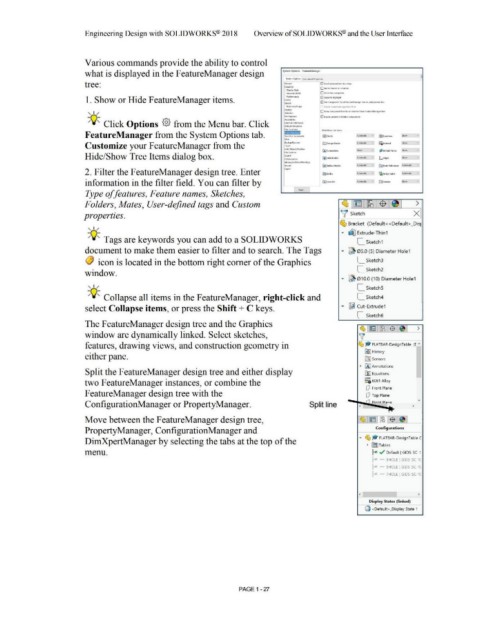Page 61 - Subyek Computer Aided Design - [David Planchard] Engineering Design with SOLIDWORKS
P. 61
Engineering Design with SOLIDWORKS® 2018 Overview of SOLID WORKS® and the User Interface
Various commands provide the ability to control
what is displayed in the FeatureManager design System Options FeatureManager
S,,S.em Opdono; Document Properties
tree: -·' E2) Sctdl st1oc1('d 1t('fn into vifW
O..W.ng<
O N.lmt le.lUlft on (riMIOf'I
Display Slyle 1
ArN H,>tch/J-111 0,.,,.,. by n,wgauon
~fo,-,nonce 0 OyNm,c hoghlight
1. Show or Hide F eatureManager items. Cobs
R(!la11()(1~ps
, ,/ Olc;play O Allow <CM'l'lponent riles to be ren,1med from r ~ tu,~Ma,nagH treit
Selecbon
Assembli~s
-;Q~ Click Options © from the Menu bar. Click Ext~I ~ferences
DotMtle~ts
Fat> tocauon.c;
FeatureManager from the System Options tab. Automalic [l:;t<,>oJOOns Show y
Customize your FeatureManager from the Touch Automa1,c v l:iMaterial Show v
Show v • Oef.tult Planes Show v
I ile t'.)(J)lotl'f
Hide/Show Tree Items dialog box. ColilbOrotion Automolic y L.orlgln Show
S..rch
Mes~eslE.rrofS.I\YatWngs
lmpon AutO!'l\olbC ..,
2. Filter the FeatureManager design tree. Enter """"" Autom&UC v
information in the filter field. You can filter by l
Type of features, Feature names, Sketches,
Folders, Mates, User-defined tags and Custom >
properties. V Sketch x
, ,/ ~ Bracket (Default < <Default> _Dis1
• ~ Extrude-Thin1
-;Q~ Tags are keywords you can add to a SOLIDWORKS L_ Sketch1
document to make them easier to filter and to search. The Tags • ~ 05.0 (5) Diameter Hole1
0 icon is located in the bottom right comer of the Graphics L_ Sketch3
L_ Sketch2
window.
• ~ 010.0 (10) Diameter Hole1
, ,/
L_ Sketch5
-;Q~ Collapse all items in the FeatureManager, right-click and L_ Sketch4
select Collapse items, or press the Shift + C keys. • ~ Cut-Extrude1
L_ Sketch6
The F eatureManager design tree and the Graphics
~ ~ ~ -$~ >
window are dynamically linked. Select sketches, 'v I
features, drawing views, and construction geometry in ~ ~ FLATBAR-DesignTable (C "'
~J History
either pane. ~ Sensors
~ IA] Annotations
Split the F eatureManager design tree and either display [fJ Equations
o- -
two F eatureManager instances, or combine the : ::;) 6061 Alloy
(!) Front Plane
F eatureManager design tree with the (!) Top Plane
ConfigurationManager or PropertyManager. Split line < .cfl Rinh+ Dl~no >
Move between the FeatureManager design tree,
PropertyManager, ConfigurationManager and Configurations
• ~ ~ FLATBAR-DesignTable C
DimXpertManager by selecting the tabs at the top of the
~ (El Tables
menu. ~ ../ Default [ GIDS-SC- 1
~x - 3HOLE [ GIDS-SC-1(
~x - SHOLE [ GIDS SC-1(
~x 7HOLE [ GIDS-SC-1C
< >
Display States (linked)
Q <Default> _Display State 1
PAGE 1 - 27