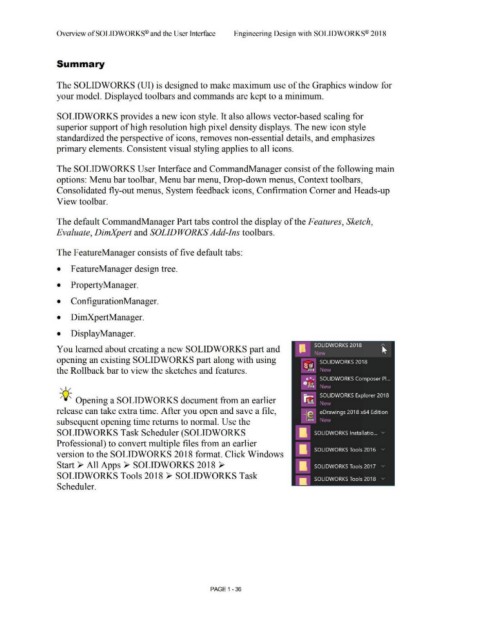Page 70 - Subyek Computer Aided Design - [David Planchard] Engineering Design with SOLIDWORKS
P. 70
Overview ofSOLIDWORKS® and the User Interface Engineering Design with SOLIDWORKS® 2018
Summary
The SOLIDWORKS (UI) is designed to make maximum use of the Graphics window for
your model. Displayed toolbars and commands are kept to a minimum.
SOLIDWORKS provides a new icon style. It also allows vector-based scaling for
superior support of high resolution high pixel density displays. The new icon style
standardized the perspective of icons, removes non-essential details, and emphasizes
primary elements. Consistent visual styling applies to all icons.
The SOLIDWORKS User Interface and CommandManager consist of the following main
options: Menu bar toolbar, Menu bar menu, Drop-down menus, Context toolbars,
Consolidated fly-out menus, System feedback icons, Confirmation Comer and Heads-up
View toolbar.
The default CommandManager Part tabs control the display of the Features, Sketch,
Evaluate, DimXpert and SOLID WORKS Add-Ins toolbars.
The FeatureManager consists of five default tabs:
• F eatureManager design tree.
• PropertyManager.
• ConfigurationManager.
• DimXpertManager.
• DisplayManager.
You learned about creating a new SOLIDWORKS part and - SOLIDWORKS 2018 A
~
New
opening an existing SOLIDWORKS part along with using SOLIDWORKS 2018
SW
the Rollback bar to view the sketches and features. 2018 Ne\v
.... SOLIDWORKS Composer Pl. ..
, ,/ e sw Ne\v
2018
. s btJ SNOLI DWORKS Explorer 2018
-;Q~ Opening a SOLIDWORKS document from an earlier
2019 e\·V
release can take extra time. After you open and save a file, _ e eDrawings 2018 x64 Edition
subsequent opening time returns to normal. Use the 2019 Ne,v
SOLIDWORKS Task Scheduler (SOLIDWORKS II SOLIDWORKS lnstallatio ... v
Professional) to convert multiple files from an earlier
version to the SOLIDWORKS 2018 format. Click Windows • SOLIDWORKS Tools 2016 v
Start~ All Apps ~ SOLIDWORKS 2018 ~ • SOLi DWORKS Tools 2017 v
SOLIDWORKS Tools 2018 ~ SOLIDWORKS Task SOLIDWORKS Tools 2018 v
Scheduler. •
PAGE 1 - 36