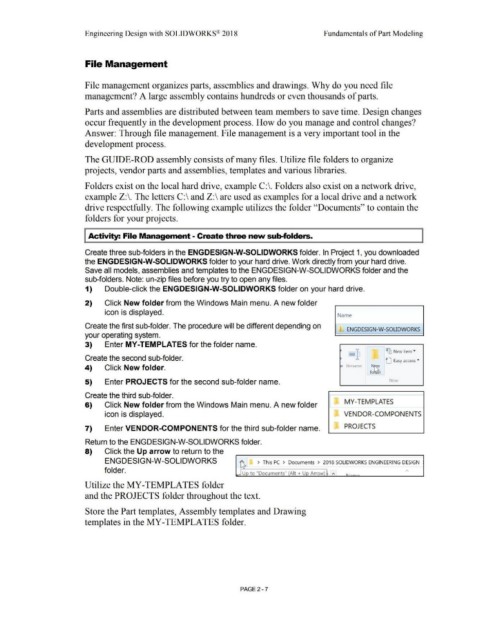Page 79 - Subyek Computer Aided Design - [David Planchard] Engineering Design with SOLIDWORKS
P. 79
Engineering Design with SOLIDWORKS® 2018 Fundamentals of Part Modeling
File Management
File management organizes parts, assemblies and drawings. Why do you need file
management? A large assembly contains hundreds or even thousands of parts.
Parts and assemblies are distributed between team members to save time. Design changes
occur frequently in the development process. How do you manage and control changes?
Answer: Through file management. File management is a very important tool in the
development process.
The GUIDE-ROD assembly consists of many files. Utilize file folders to organize
projects, vendor parts and assemblies, templates and various libraries.
Folders exist on the local hard drive, example C:\. Folders also exist on a network drive,
example Z:\. The letters C:\ and Z:\ are used as examples for a local drive and a network
drive respectfully. The following example utilizes the folder ''Documents'' to contain the
folders for your projects.
Activity: File Management - Create three new sub-folders.
Create three sub-folders in the ENGDESIGN-W-SOLIDWORKS folder. In Project 1, you downloaded
the ENGDESIGN-W-SOLIDWORKS folder to your hard drive. Work directly from your hard drive.
Save all models, assemblies and templates to the ENGDESIGN-W-SOLIDWORKS folder and the
sub-folders. Note: un-zip files before you try to open any files.
1) Double-click the ENGDESIGN-W-SOLIDWORKS folder on your hard drive.
2) Click New folder from the Windows Main menu. A new folder
icon is displayed.
Name
Create the first sub-folder. The procedure will be different depending on
ENGDESIGN-W-SOLIDWORKS
your operating system.
3) Enter MY-TEMPLATES for the folder name.
- ~ New item •
Create the second sub-folder. t] Easy access •
4) Click New folder. e Rename N~
fo~r
5) Enter PROJECTS for the second sub-folder name. New
Create the third sub-folder.
6) Click New folder from the Windows Main menu. A new folder l MY-TEMPLATES
icon is displayed. VENDOR-COMPONENTS
7) Enter VENDOR-COMPONENTS for the third sub-folder name. PROJECTS
Return to the ENGDESIGN-W-SOLIDWORKS folder.
8) Click the Up arrow to return to the
ENGDESIGN-W-SOLIDWORKS > This PC > Documents > 2018 SOLIDWORKS ENGINEERING DESIGN
folder.
Utilize the MY-TEMPLATES folder
and the PROJECTS folder throughout the text.
Store the Part templates, Assembly templates and Drawing
templates in the MY-TEMPLATES folder.
PAGE2-7