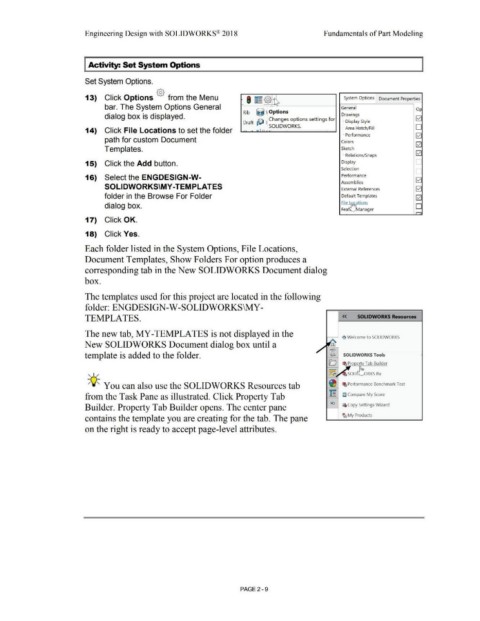Page 81 - Subyek Computer Aided Design - [David Planchard] Engineering Design with SOLIDWORKS
P. 81
Engineering Design with SOLIDWORKS® 2018 Fundamentals of Part Modeling
I Activity: Set System Options
Set System Options.
13) Click Options {§} from the Menu .. I E @ -~ System Options Document Properties
A~
bar. The System Options General General Op
Rib riiJ foptions
dialog box is displayed. Drawings
D h ~ Changes options settings for 0
1 i· Display Style
;
ra SOLIDWORKS. I·-Area Hatch/ Fill D
14) Click File Locations to set the folder .. ,.., I .... . ~
L Performance 0
path for custom Document Colors
0
Templates. Sketch
! 0
'-Relations/Snaps
15) Click the Add button. Display
Selection .
16) Select the ENGDESIGN-W- Performance
Assemblies
SOLIDWORKS\MY-TEM PLATES External References
folder in the Browse For Folder Default Templates
File I mrations
dialog box.
Fea~J'' ')Manager
17) Click OK.
18) Click Yes.
Each folder listed in the System Options, File Locations,
Document Templates, Show Folders For option produces a
corresponding tab in the New SOLIDWORKS Document dialog
box.
The templates used for this project are located in the following
folder: ENGDESIGN-W-SOLIDWORKS\MY-
TEMPLATES. << SOLIDWORKS Resources
The new tab, MY-TEMPLATES is not displayed in the
,,-------, ~ Welcome to SOLIDWORKS
New SOLIDWORKS Document dialog box until a
template is added to the folder. @l SOLIDWORKS Tools
D ~ Proper:tY Tab Builder
"- I / 1.5:l.t:v," · SOLi bRKS Rx
-;Q~ You can also use the SOLIDWORKS Resources tab ~ Iii Performance Benchmark Test
from the Task Pane as illustrated. Click Property Tab ~ a Compare My Score
Builder. Property Tab Builder opens. The center pane 1;c;i ~ Copy Settings Wizard
contains the template you are creating for the tab. The pane ~ My Products
on the right is ready to accept page-level attributes.
PAGE2 - 9