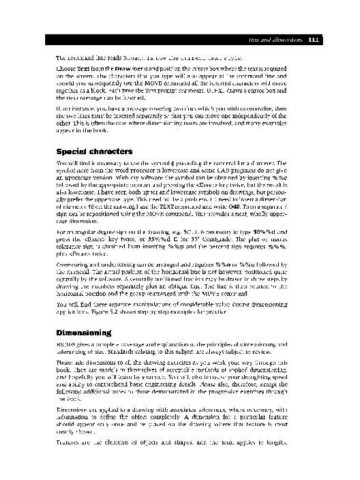Page 118 - Engineering drawing from first principles using AutoCAD
P. 118
Text and .umensions 111
The command line reads Romand is now the current text style.
Choose Text from the Draw menu and position the cursor box where the text is required
on the screen. The characters that you type will also appear at the command line and
should you subsequently use the MOVE command all the inserted characters will move
together as a block. Each time the Text prompt reappears, DTEXT draws a cursor box and
the next message can be inserted.
If, for instance, you have a message covering two lines which you wish to centralise, then
the two lines must be inserted separately so that you can move one independently of the
other. This is often the case where dimensioning notes are involved, and many examples
appear in the book.
Special characters
You will find it necessary to use the symbol ~ preceding the numeral for a diameter. The
symbol here from the word processor is lowercase and some CADprograms do not give
an uppercase version. With my software the symbol can be obtained by inserting % O/oe
followed by the appropriate number and pressing the <Enter> key twice, but the result is
also lowercase. I have seen both upper and lowercase symbols on drawings, but person-
ally prefer the uppercase type. This need not be a problem. If I need to insert a dimension
of diameter 40 on the drawing I use the TEXT command and write 040. Then a separate I
sign can be repositioned using the MOVE command. This provides a neat, wholly upper-
case dimension.
0 0
For an angular degree sign on the drawing, e.g. 50°, it is necessary to type 50 /0 /od and
press the <Enter> key twice, or 35% %d C for 35° Centigrade. The plus or minus
tolerance sign is obtained from inserting % %P and the percent sign requires % % %,
plus <Enter> twice.
Overscoring and underscoring can be arranged and requires 0/0%0 or O/oO/oUfollowed by
the numeral. The actual position of the horizontal line is not however, positioned quite
centrally by the software. A centrally positioned fraction may be drawn in three steps by
drawing the numbers separately plus an oblique line. The line is then rotated to the
horizontal position and the group rearranged with the MOVE command.
You will find these separate manipulations of considerable value during dimensioning
applications. Figure 5.2 shows step by step examples for practice.
Dimensioning
BS 308 gives a complete coverage and explanation of the principles of dimensioning and
tolerancing of size. Standards relating to this subject are always subject to review.
Please add dimensions to all the drawing exercises as you work your way through this
book. They are models in themselves of acceptable methods of applied dimensioning,
and hopefully you will learn by example. You will also increase your draughting speed
and ability to comprehend basic engineering details. Please also, therefore, accept the
following additional notes to those demonstrated in the progressive exercises through
the book.
Dimensions are applied to a drawing with associated tolerances, where necessary, with
information to define the object completely. A dimension for a particular feature
should appear only once and be placed on the drawing where that feature is most
clearly shown.
Features are the elements of objects and shapes, and the term applies to lengths,