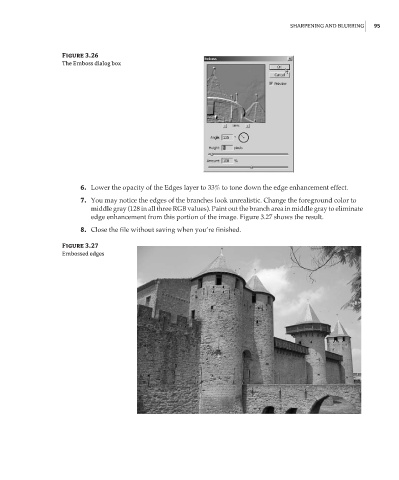Page 112 - Enhancing CAD Drawings with Photoshop
P. 112
4386.book Page 95 Monday, November 15, 2004 3:27 PM
SHARPENING AND BLURRING 95
Figure 3.26
The Emboss dialog box
6. Lower the opacity of the Edges layer to 33% to tone down the edge enhancement effect.
7. You may notice the edges of the branches look unrealistic. Change the foreground color to
middle gray (128 in all three RGB values). Paint out the branch area in middle gray to eliminate
edge enhancement from this portion of the image. Figure 3.27 shows the result.
8. Close the file without saving when you’re finished.
Figure 3.27
Embossed edges