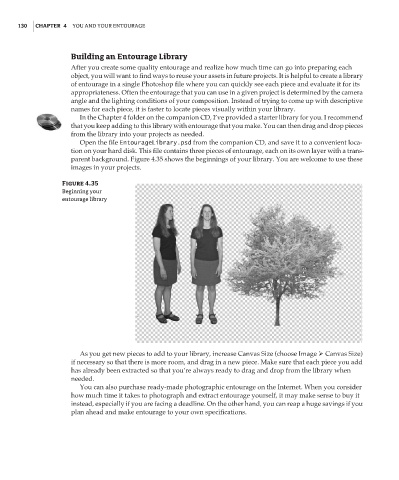Page 147 - Enhancing CAD Drawings with Photoshop
P. 147
4386.book Page 130 Monday, November 15, 2004 3:27 PM
130 CHAPTER 4 YOU AND YOUR ENTOURAGE
Building an Entourage Library
After you create some quality entourage and realize how much time can go into preparing each
object, you will want to find ways to reuse your assets in future projects. It is helpful to create a library
of entourage in a single Photoshop file where you can quickly see each piece and evaluate it for its
appropriateness. Often the entourage that you can use in a given project is determined by the camera
angle and the lighting conditions of your composition. Instead of trying to come up with descriptive
names for each piece, it is faster to locate pieces visually within your library.
In the Chapter 4 folder on the companion CD, I’ve provided a starter library for you. I recommend
that you keep adding to this library with entourage that you make. You can then drag and drop pieces
from the library into your projects as needed.
Open the file EntourageLibrary.psd from the companion CD, and save it to a convenient loca-
tion on your hard disk. This file contains three pieces of entourage, each on its own layer with a trans-
parent background. Figure 4.35 shows the beginnings of your library. You are welcome to use these
images in your projects.
Figure 4.35
Beginning your
entourage library
As you get new pieces to add to your library, increase Canvas Size (choose Image Canvas Size)
if necessary so that there is more room, and drag in a new piece. Make sure that each piece you add
has already been extracted so that you’re always ready to drag and drop from the library when
needed.
You can also purchase ready-made photographic entourage on the Internet. When you consider
how much time it takes to photograph and extract entourage yourself, it may make sense to buy it
instead, especially if you are facing a deadline. On the other hand, you can reap a huge savings if you
plan ahead and make entourage to your own specifications.