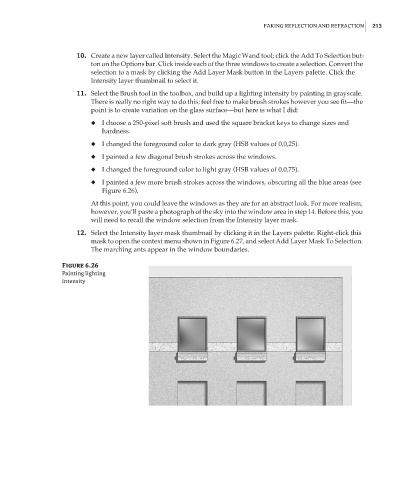Page 229 - Enhancing CAD Drawings with Photoshop
P. 229
4386.book Page 213 Monday, November 15, 2004 3:27 PM
FAKING REFLECTION AND REFRACTION 213
10. Create a new layer called Intensity. Select the Magic Wand tool; click the Add To Selection but-
ton on the Options bar. Click inside each of the three windows to create a selection. Convert the
selection to a mask by clicking the Add Layer Mask button in the Layers palette. Click the
Intensity layer thumbnail to select it.
11. Select the Brush tool in the toolbox, and build up a lighting intensity by painting in grayscale.
There is really no right way to do this; feel free to make brush strokes however you see fit—the
point is to create variation on the glass surface—but here is what I did:
◆ I choose a 250-pixel soft brush and used the square bracket keys to change sizes and
hardness.
◆ I changed the foreground color to dark gray (HSB values of 0,0,25).
◆ I painted a few diagonal brush strokes across the windows.
◆ I changed the foreground color to light gray (HSB values of 0,0,75).
◆ I painted a few more brush strokes across the windows, obscuring all the blue areas (see
Figure 6.26).
At this point, you could leave the windows as they are for an abstract look. For more realism,
however, you’ll paste a photograph of the sky into the window area in step 14. Before this, you
will need to recall the window selection from the Intensity layer mask.
12. Select the Intensity layer mask thumbnail by clicking it in the Layers palette. Right-click this
mask to open the context menu shown in Figure 6.27, and select Add Layer Mask To Selection.
The marching ants appear in the window boundaries.
Figure 6.26
Painting lighting
intensity