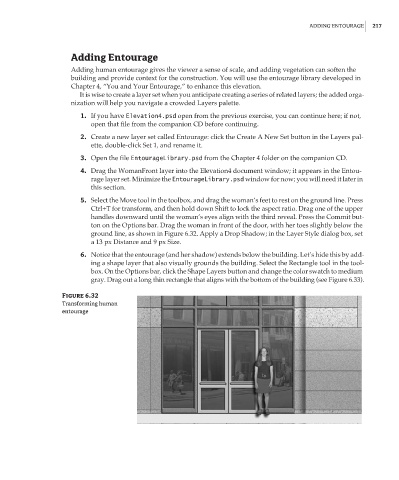Page 233 - Enhancing CAD Drawings with Photoshop
P. 233
4386.book Page 217 Monday, November 15, 2004 3:27 PM
ADDING ENTOURAGE 217
Adding Entourage
Adding human entourage gives the viewer a sense of scale, and adding vegetation can soften the
building and provide context for the construction. You will use the entourage library developed in
Chapter 4, “You and Your Entourage,” to enhance this elevation.
It is wise to create a layer set when you anticipate creating a series of related layers; the added orga-
nization will help you navigate a crowded Layers palette.
1. If you have Elevation4.psd open from the previous exercise, you can continue here; if not,
open that file from the companion CD before continuing.
2. Create a new layer set called Entourage: click the Create A New Set button in the Layers pal-
ette, double-click Set 1, and rename it.
3. Open the file EntourageLibrary.psd from the Chapter 4 folder on the companion CD.
4. Drag the WomanFront layer into the Elevation4 document window; it appears in the Entou-
rage layer set. Minimize the EntourageLibrary.psd window for now; you will need it later in
this section.
5. Select the Move tool in the toolbox, and drag the woman’s feet to rest on the ground line. Press
Ctrl+T for transform, and then hold down Shift to lock the aspect ratio. Drag one of the upper
handles downward until the woman’s eyes align with the third reveal. Press the Commit but-
ton on the Options bar. Drag the woman in front of the door, with her toes slightly below the
ground line, as shown in Figure 6.32. Apply a Drop Shadow; in the Layer Style dialog box, set
a 13 px Distance and 9 px Size.
6. Notice that the entourage (and her shadow) extends below the building. Let’s hide this by add-
ing a shape layer that also visually grounds the building. Select the Rectangle tool in the tool-
box. On the Options bar, click the Shape Layers button and change the color swatch to medium
gray. Drag out a long thin rectangle that aligns with the bottom of the building (see Figure 6.33).
Figure 6.32
Transforming human
entourage