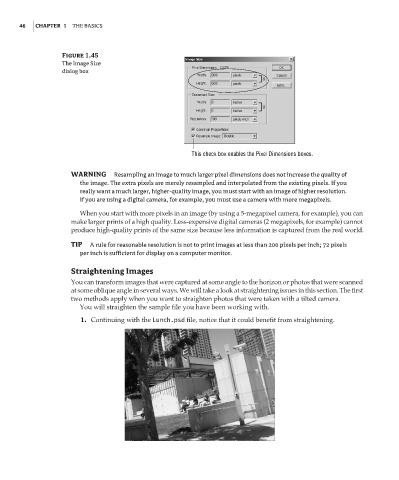Page 63 - Enhancing CAD Drawings with Photoshop
P. 63
4386.book Page 46 Monday, November 15, 2004 3:27 PM
46 CHAPTER 1 THE BASICS
Figure 1.45
The Image Size
dialog box
This check box enables the Pixel Dimensions boxes.
WARNING Resampling an image to much larger pixel dimensions does not increase the quality of
the image. The extra pixels are merely resampled and interpolated from the existing pixels. If you
really want a much larger, higher-quality image, you must start with an image of higher resolution.
If you are using a digital camera, for example, you must use a camera with more megapixels.
When you start with more pixels in an image (by using a 5-megapixel camera, for example), you can
make larger prints of a high quality. Less-expensive digital cameras (2 megapixels, for example) cannot
produce high-quality prints of the same size because less information is captured from the real world.
TIP A rule for reasonable resolution is not to print images at less than 200 pixels per inch; 72 pixels
per inch is sufficient for display on a computer monitor.
Straightening Images
You can transform images that were captured at some angle to the horizon or photos that were scanned
at some oblique angle in several ways. We will take a look at straightening issues in this section. The first
two methods apply when you want to straighten photos that were taken with a tilted camera.
You will straighten the sample file you have been working with.
1. Continuing with the Lunch.psd file, notice that it could benefit from straightening.