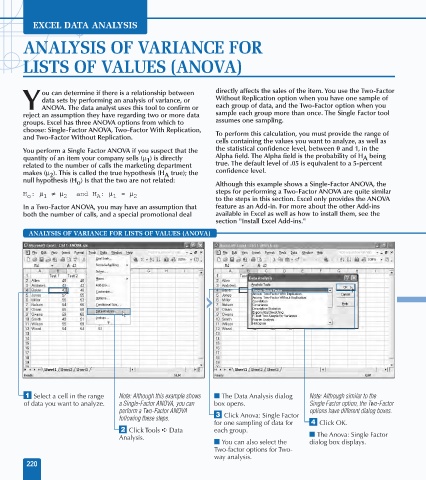Page 234 - Excel Data Analysis
P. 234
12 537547 Ch11.qxd 3/4/03 12:48 PM Page 220
EXCEL DATA ANALYSIS
ANALYSIS OF VARIANCE FOR
LISTS OF VALUES (ANOVA)
ou can determine if there is a relationship between directly affects the sales of the item. You use the Two-Factor
data sets by performing an analysis of variance, or Without Replication option when you have one sample of
Y ANOVA. The data analyst uses this tool to confirm or each group of data, and the Two-Factor option when you
reject an assumption they have regarding two or more data sample each group more than once. The Single Factor tool
groups. Excel has three ANOVA options from which to assumes one sampling.
choose: Single-Factor ANOVA, Two-Factor With Replication, To perform this calculation, you must provide the range of
and Two-Factor Without Replication.
cells containing the values you want to analyze, as well as
You perform a Single Factor ANOVA if you suspect that the the statistical confidence level, between 0 and 1, in the
A
quantity of an item your company sells (µ ) is directly Alpha field. The Alpha field is the probability of H being
1
related to the number of calls the marketing department true. The default level of .05 is equivalent to a 5-percent
makes (µ ). This is called the true hypothesis (H true); the confidence level.
A
2
null hypothesis (H ) is that the two are not related: Although this example shows a Single-Factor ANOVA, the
o
H : µ ≠µ and H : µ = µ steps for performing a Two-Factor ANOVA are quite similar
o 1 2 A 1 2
to the steps in this section. Excel only provides the ANOVA
In a Two-Factor ANOVA, you may have an assumption that feature as an Add-in. For more about the other Add-ins
both the number of calls, and a special promotional deal available in Excel as well as how to install them, see the
section "Install Excel Add-ins."
ANALYSIS OF VARIANCE FOR LISTS OF VALUES (ANOVA)
Anova: Single Factor
⁄ Select a cell in the range Note: Although this example shows ■ The Data Analysis dialog Note: Although similar to the
of data you want to analyze. a Single-Factor ANOVA, you can box opens. Single Factor option, the Two-Factor
perform a Two-Factor ANOVA options have different dialog boxes.
following these steps. ‹ Click Anova: Single Factor
for one sampling of data for › Click OK.
¤ Click Tools ➪ Data each group.
Analysis. ■ The Anova: Single Factor
■ You can also select the dialog box displays.
Two-factor options for Two-
way analysis.
220