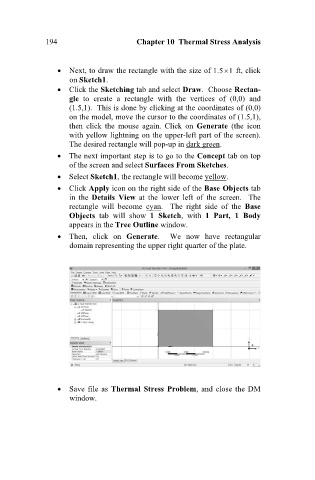Page 203 - Finite Element Analysis with ANSYS Workbench
P. 203
194 Chapter 10 Thermal Stress Analysis
Next, to draw the rectangle with the size of 1.5 1 ft, click
on Sketch1.
Click the Sketching tab and select Draw. Choose Rectan-
gle to create a rectangle with the vertices of (0,0) and
(1.5,1). This is done by clicking at the coordinates of (0,0)
on the model, move the cursor to the coordinates of (1.5,1),
then click the mouse again. Click on Generate (the icon
with yellow lightning on the upper-left part of the screen).
The desired rectangle will pop-up in dark green.
The next important step is to go to the Concept tab on top
of the screen and select Surfaces From Sketches.
Select Sketch1, the rectangle will become yellow.
Click Apply icon on the right side of the Base Objects tab
in the Details View at the lower left of the screen. The
rectangle will become cyan. The right side of the Base
Objects tab will show 1 Sketch, with 1 Part, 1 Body
appears in the Tree Outline window.
Then, click on Generate. We now have rectangular
domain representing the upper right quarter of the plate.
Save file as Thermal Stress Problem, and close the DM
window.