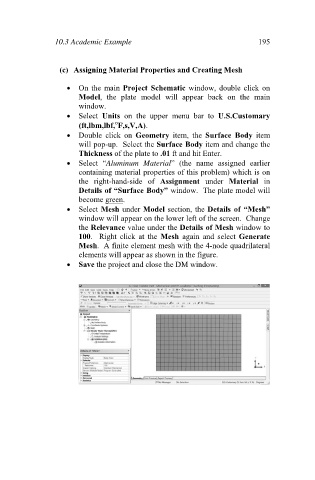Page 204 - Finite Element Analysis with ANSYS Workbench
P. 204
10.3 Academic Example 195
(c) Assigning Material Properties and Creating Mesh
On the main Project Schematic window, double click on
Model, the plate model will appear back on the main
window.
Select Units on the upper menu bar to U.S.Customary
(ft,lbm,lbf, F,s,V,A).
Double click on Geometry item, the Surface Body item
will pop-up. Select the Surface Body item and change the
Thickness of the plate to .01 ft and hit Enter.
Select “Aluminum Material” (the name assigned earlier
containing material properties of this problem) which is on
the right-hand-side of Assignment under Material in
Details of “Surface Body” window. The plate model will
become green.
Select Mesh under Model section, the Details of “Mesh”
window will appear on the lower left of the screen. Change
the Relevance value under the Details of Mesh window to
100. Right click at the Mesh again and select Generate
Mesh. A finite element mesh with the 4-node quadrilateral
elements will appear as shown in the figure.
Save the project and close the DM window.