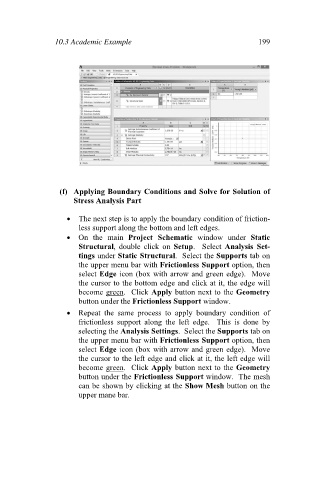Page 208 - Finite Element Analysis with ANSYS Workbench
P. 208
10.3 Academic Example 199
(f) Applying Boundary Conditions and Solve for Solution of
Stress Analysis Part
The next step is to apply the boundary condition of friction-
less support along the bottom and left edges.
On the main Project Schematic window under Static
Structural, double click on Setup. Select Analysis Set-
tings under Static Structural. Select the Supports tab on
the upper menu bar with Frictionless Support option, then
select Edge icon (box with arrow and green edge). Move
the cursor to the bottom edge and click at it, the edge will
become green. Click Apply button next to the Geometry
button under the Frictionless Support window.
Repeat the same process to apply boundary condition of
frictionless support along the left edge. This is done by
selecting the Analysis Settings. Select the Supports tab on
the upper menu bar with Frictionless Support option, then
select Edge icon (box with arrow and green edge). Move
the cursor to the left edge and click at it, the left edge will
become green. Click Apply button next to the Geometry
button under the Frictionless Support window. The mesh
can be shown by clicking at the Show Mesh button on the
upper mane bar.