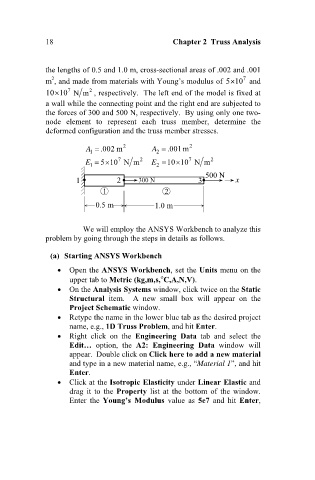Page 27 - Finite Element Analysis with ANSYS Workbench
P. 27
18 Chapter 2 Truss Analysis
the lengths of 0.5 and 1.0 m, cross-sectional areas of .002 and .001
2
m , and made from materials with Young’s modulus of 510 7 and
7
2
10 10 Nm , respectively. The left end of the model is fixed at
a wall while the connecting point and the right end are subjected to
the forces of 300 and 500 N, respectively. By using only one two-
node element to represent each truss member, determine the
deformed configuration and the truss member stresses.
A .002 m 2 A .001m 2
1
2
7
E 7 2 E 2 10 10 N m 2
510 N m
1
500 N
1 2 300 N 3 x
1 2
0.5 m 1.0 m
We will employ the ANSYS Workbench to analyze this
problem by going through the steps in details as follows.
(a) Starting ANSYS Workbench
Open the ANSYS Workbench, set the Units menu on the
upper tab to Metric (kg,m,s, C,A,N,V).
On the Analysis Systems window, click twice on the Static
Structural item. A new small box will appear on the
Project Schematic window.
Retype the name in the lower blue tab as the desired project
name, e.g., 1D Truss Problem, and hit Enter.
Right click on the Engineering Data tab and select the
Edit… option, the A2: Engineering Data window will
appear. Double click on Click here to add a new material
and type in a new material name, e.g., “Material 1”, and hit
Enter.
Click at the Isotropic Elasticity under Linear Elastic and
drag it to the Property list at the bottom of the window.
Enter the Young’s Modulus value as 5e7 and hit Enter,