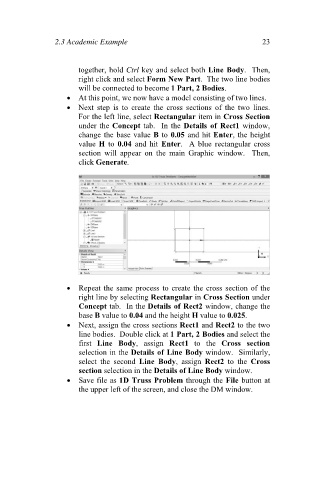Page 32 - Finite Element Analysis with ANSYS Workbench
P. 32
2.3 Academic Example 23
together, hold Ctrl key and select both Line Body. Then,
right click and select Form New Part. The two line bodies
will be connected to become 1 Part, 2 Bodies.
At this point, we now have a model consisting of two lines.
Next step is to create the cross sections of the two lines.
For the left line, select Rectangular item in Cross Section
under the Concept tab. In the Details of Rect1 window,
change the base value B to 0.05 and hit Enter, the height
value H to 0.04 and hit Enter. A blue rectangular cross
section will appear on the main Graphic window. Then,
click Generate.
Repeat the same process to create the cross section of the
right line by selecting Rectangular in Cross Section under
Concept tab. In the Details of Rect2 window, change the
base B value to 0.04 and the height H value to 0.025.
Next, assign the cross sections Rect1 and Rect2 to the two
line bodies. Double click at 1 Part, 2 Bodies and select the
first Line Body, assign Rect1 to the Cross section
selection in the Details of Line Body window. Similarly,
select the second Line Body, assign Rect2 to the Cross
section selection in the Details of Line Body window.
Save file as 1D Truss Problem through the File button at
the upper left of the screen, and close the DM window.