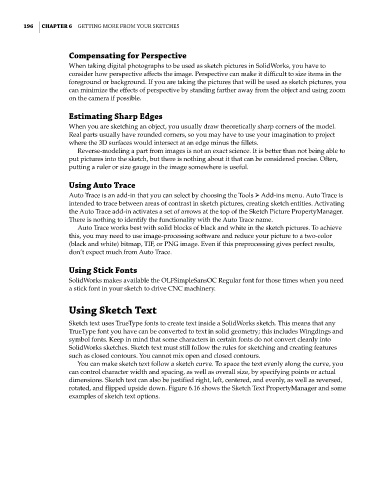Page 225 - Mastering SolidWorks
P. 225
|
196 CHAPTER 6 GettinG More froM Your SketcheS
Compensating for Perspective
When taking digital photographs to be used as sketch pictures in SolidWorks, you have to
consider how perspective affects the image. Perspective can make it difficult to size items in the
foreground or background. If you are taking the pictures that will be used as sketch pictures, you
can minimize the effects of perspective by standing farther away from the object and using zoom
on the camera if possible.
Estimating Sharp Edges
When you are sketching an object, you usually draw theoretically sharp corners of the model.
Real parts usually have rounded corners, so you may have to use your imagination to project
where the 3D surfaces would intersect at an edge minus the fillets.
Reverse-modeling a part from images is not an exact science. It is better than not being able to
put pictures into the sketch, but there is nothing about it that can be considered precise. Often,
putting a ruler or size gauge in the image somewhere is useful.
Using Auto Trace
Auto Trace is an add-in that you can select by choosing the Tools ➢ Add-ins menu. Auto Trace is
intended to trace between areas of contrast in sketch pictures, creating sketch entities. Activating
the Auto Trace add-in activates a set of arrows at the top of the Sketch Picture PropertyManager.
There is nothing to identify the functionality with the Auto Trace name.
Auto Trace works best with solid blocks of black and white in the sketch pictures. To achieve
this, you may need to use image-processing software and reduce your picture to a two-color
(black and white) bitmap, TIF, or PNG image. Even if this preprocessing gives perfect results,
don’t expect much from Auto Trace.
Using Stick Fonts
SolidWorks makes available the OLFSimpleSansOC Regular font for those times when you need
a stick font in your sketch to drive CNC machinery.
Using Sketch Text
Sketch text uses TrueType fonts to create text inside a SolidWorks sketch. This means that any
TrueType font you have can be converted to text in solid geometry; this includes Wingdings and
symbol fonts. Keep in mind that some characters in certain fonts do not convert cleanly into
SolidWorks sketches. Sketch text must still follow the rules for sketching and creating features
such as closed contours. You cannot mix open and closed contours.
You can make sketch text follow a sketch curve. To space the text evenly along the curve, you
can control character width and spacing, as well as overall size, by specifying points or actual
dimensions. Sketch text can also be justified right, left, centered, and evenly, as well as reversed,
rotated, and flipped upside down. Figure 6.16 shows the Sketch Text PropertyManager and some
examples of sketch text options.