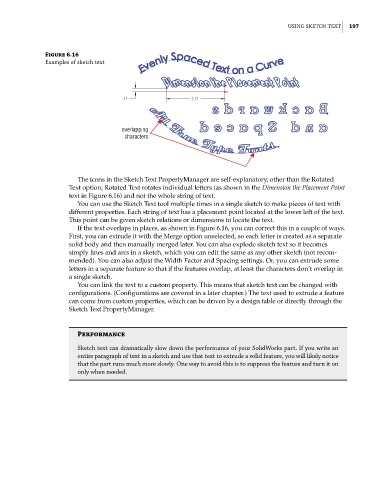Page 226 - Mastering SolidWorks
P. 226
|
uSinG Sketch teXt 197
Figure 6.16
examples of sketch text
overlapping
characters
The icons in the Sketch Text PropertyManager are self-explanatory, other than the Rotated
Text option; Rotated Text rotates individual letters (as shown in the Dimension the Placement Point
text in Figure 6.16) and not the whole string of text.
You can use the Sketch Text tool multiple times in a single sketch to make pieces of text with
different properties. Each string of text has a placement point located at the lower left of the text.
This point can be given sketch relations or dimensions to locate the text.
If the text overlaps in places, as shown in Figure 6.16, you can correct this in a couple of ways.
First, you can extrude it with the Merge option unselected, so each letter is created as a separate
solid body and then manually merged later. You can also explode sketch text so it becomes
simply lines and arcs in a sketch, which you can edit the same as any other sketch (not recom-
mended). You can also adjust the Width Factor and Spacing settings. Or, you can extrude some
letters in a separate feature so that if the features overlap, at least the characters don’t overlap in
a single sketch.
You can link the text to a custom property. This means that sketch text can be changed with
configurations. (Configurations are covered in a later chapter.) The text used to extrude a feature
can come from custom properties, which can be driven by a design table or directly through the
Sketch Text PropertyManager.
Performance
Sketch text can dramatically slow down the performance of your SolidWorks part. if you write an
entire paragraph of text in a sketch and use that text to extrude a solid feature, you will likely notice
that the part runs much more slowly. one way to avoid this is to suppress the feature and turn it on
only when needed.