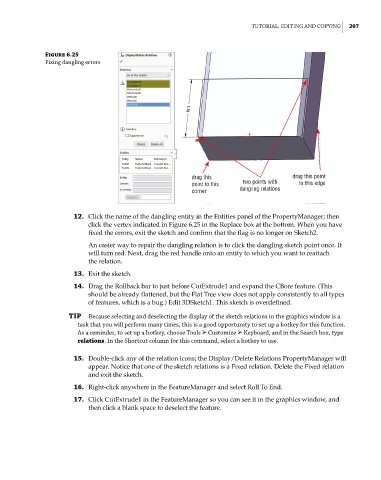Page 236 - Mastering SolidWorks
P. 236
|
tutorial: eDitinG anD coPYinG 207
Figure 6.25
fixing dangling errors
drag this drag this point
point to this two points with to this edge
corner dangling relations
12. Click the name of the dangling entity in the Entities panel of the PropertyManager; then
click the vertex indicated in Figure 6.25 in the Replace box at the bottom. When you have
fixed the errors, exit the sketch and confirm that the flag is no longer on Sketch2.
An easier way to repair the dangling relation is to click the dangling sketch point once. It
will turn red. Next, drag the red handle onto an entity to which you want to reattach
the relation.
13. Exit the sketch.
14. Drag the Rollback bar to just before CutExtrude1 and expand the CBore feature. (This
should be already flattened, but the Flat Tree view does not apply consistently to all types
of features, which is a bug.) Edit 3DSketch1. This sketch is overdefined.
TIP Because selecting and deselecting the display of the sketch relations in the graphics window is a
task that you will perform many times, this is a good opportunity to set up a hotkey for this function.
as a reminder, to set up a hotkey, choose tools ➢ customize ➢ keyboard, and in the Search box, type
relations. in the Shortcut column for this command, select a hotkey to use.
15. Double-click any of the relation icons; the Display/Delete Relations PropertyManager will
appear. Notice that one of the sketch relations is a Fixed relation. Delete the Fixed relation
and exit the sketch.
16. Right-click anywhere in the FeatureManager and select Roll To End.
17. Click CutExtrude1 in the FeatureManager so you can see it in the graphics window, and
then click a blank space to deselect the feature.