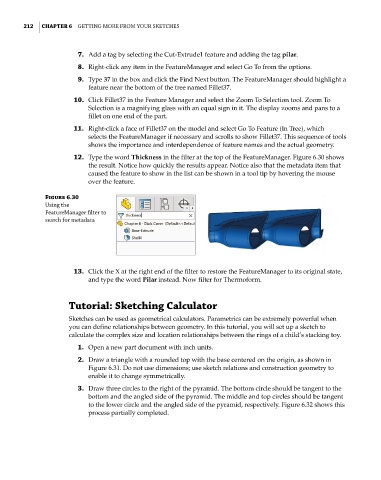Page 241 - Mastering SolidWorks
P. 241
|
212 CHAPTER 6 GettinG More froM Your SketcheS
7. Add a tag by selecting the Cut-Extrude1 feature and adding the tag pilar.
8. Right-click any item in the FeatureManager and select Go To from the options.
9. Type 37 in the box and click the Find Next button. The FeatureManager should highlight a
feature near the bottom of the tree named Fillet37.
10. Click Fillet37 in the Feature Manager and select the Zoom To Selection tool. Zoom To
Selection is a magnifying glass with an equal sign in it. The display zooms and pans to a
fillet on one end of the part.
11. Right-click a face of Fillet37 on the model and select Go To Feature (In Tree), which
selects the FeatureManager if necessary and scrolls to show Fillet37. This sequence of tools
shows the importance and interdependence of feature names and the actual geometry.
12. Type the word Thickness in the filter at the top of the FeatureManager. Figure 6.30 shows
the result. Notice how quickly the results appear. Notice also that the metadata item that
caused the feature to show in the list can be shown in a tool tip by hovering the mouse
over the feature.
Figure 6.30
using the
featureManager filter to
search for metadata
13. Click the X at the right end of the filter to restore the FeatureManager to its original state,
and type the word Pilar instead. Now filter for Thermoform.
Tutorial: Sketching Calculator
Sketches can be used as geometrical calculators. Parametrics can be extremely powerful when
you can define relationships between geometry. In this tutorial, you will set up a sketch to
calculate the complex size and location relationships between the rings of a child’s stacking toy.
1. Open a new part document with inch units.
2. Draw a triangle with a rounded top with the base centered on the origin, as shown in
Figure 6.31. Do not use dimensions; use sketch relations and construction geometry to
enable it to change symmetrically.
3. Draw three circles to the right of the pyramid. The bottom circle should be tangent to the
bottom and the angled side of the pyramid. The middle and top circles should be tangent
to the lower circle and the angled side of the pyramid, respectively. Figure 6.32 shows this
process partially completed.