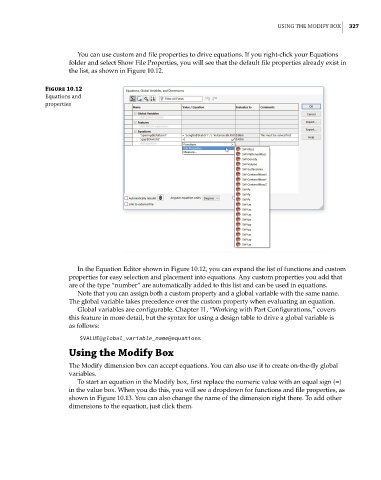Page 354 - Mastering SolidWorks
P. 354
|
USIng THE MOdIFY BOx 327
You can use custom and file properties to drive equations. If you right-click your Equations
folder and select Show File Properties, you will see that the default file properties already exist in
the list, as shown in Figure 10.12.
Figure 10.12
Equations and
properties
In the Equation Editor shown in Figure 10.12, you can expand the list of functions and custom
properties for easy selection and placement into equations. Any custom properties you add that
are of the type “number” are automatically added to this list and can be used in equations.
Note that you can assign both a custom property and a global variable with the same name.
The global variable takes precedence over the custom property when evaluating an equation.
Global variables are configurable. Chapter 11, “Working with Part Configurations,” covers
this feature in more detail, but the syntax for using a design table to drive a global variable is
as follows:
$VALUE@global_variable_name@equations
Using the Modify Box
The Modify dimension box can accept equations. You can also use it to create on-the-fly global
variables.
To start an equation in the Modify box, first replace the numeric value with an equal sign (=)
in the value box. When you do this, you will see a dropdown for functions and file properties, as
shown in Figure 10.13. You can also change the name of the dimension right there. To add other
dimensions to the equation, just click them.