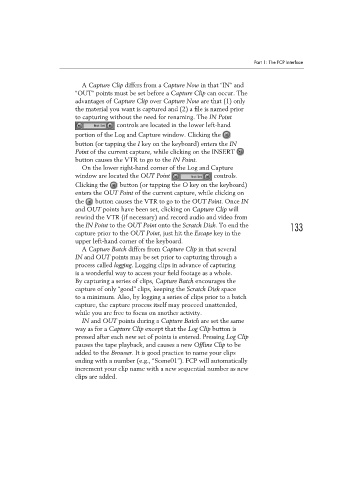Page 143 - Convergent Journalism an Introduction Writing and Producing Across Media
P. 143
Part 1: The FCP Interface
A Capture Clip differs from a Capture Now in that “IN” and
“OUT” points must be set before a Capture Clip can occur. The
advantages of Capture Clip over Capture Now are that (1) only
the material you want is captured and (2) a file is named prior
to capturing without the need for renaming. The IN Point
controls are located in the lower left-hand
portion of the Log and Capture window. Clicking the
button (or tapping the I key on the keyboard) enters the IN
Point of the current capture, while clicking on the INSERT
button causes the VTR to go to the IN Point.
On the lower right-hand corner of the Log and Capture
window are located the OUT Point controls.
Clicking the button (or tapping the O key on the keyboard)
enters the OUT Point of the current capture, while clicking on
the button causes the VTR to go to the OUT Point. Once IN
and OUT points have been set, clicking on Capture Clip will
rewind the VTR (if necessary) and record audio and video from
the IN Point to the OUT Point onto the Scratch Disk. To end the 133
capture prior to the OUT Point, just hit the Escape key in the
upper left-hand corner of the keyboard.
A Capture Batch differs from Capture Clip in that several
IN and OUT points may be set prior to capturing through a
process called logging. Logging clips in advance of capturing
is a wonderful way to access your field footage as a whole.
By capturing a series of clips, Capture Batch encourages the
capture of only “good” clips, keeping the Scratch Disk space
to a minimum. Also, by logging a series of clips prior to a batch
capture, the capture process itself may proceed unattended,
while you are free to focus on another activity.
IN and OUT points during a Capture Batch are set the same
way as for a Capture Clip except that the Log Clip button is
pressed after each new set of points is entered. Pressing Log Clip
pauses the tape playback, and causes a new Offline Clip to be
added to the Browser. It is good practice to name your clips
ending with a number (e.g., “Scene01”). FCP will automatically
increment your clip name with a new sequential number as new
clips are added.