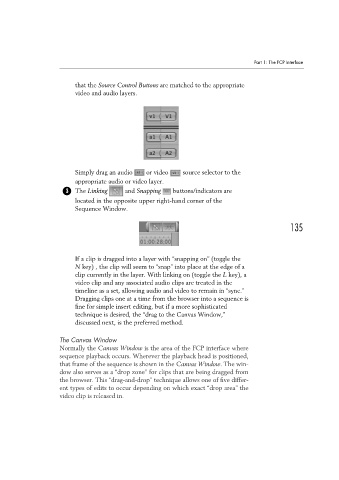Page 145 - Convergent Journalism an Introduction Writing and Producing Across Media
P. 145
Part 1: The FCP Interface
that the Source Control Buttons are matched to the appropriate
video and audio layers.
Simply drag an audio or video source selector to the
appropriate audio or video layer.
● The Linking and Snapping buttons/indicators are
3
located in the opposite upper right-hand corner of the
Sequence Window.
135
If a clip is dragged into a layer with “snapping on” (toggle the
N key) , the clip will seem to “snap” into place at the edge of a
clip currently in the layer. With linking on (toggle the L key), a
video clip and any associated audio clips are treated in the
timeline as a set, allowing audio and video to remain in “sync.”
Dragging clips one at a time from the browser into a sequence is
fine for simple insert editing, but if a more sophisticated
technique is desired, the “drag to the Canvas Window,”
discussed next, is the preferred method.
The Canvas Window
Normally the Canvas Window is the area of the FCP interface where
sequence playback occurs. Wherever the playback head is positioned,
that frame of the sequence is shown in the Canvas Window. The win-
dow also serves as a “drop zone” for clips that are being dragged from
the browser. This “drag-and-drop” technique allows one of five differ-
ent types of edits to occur depending on which exact “drop area” the
video clip is released in.