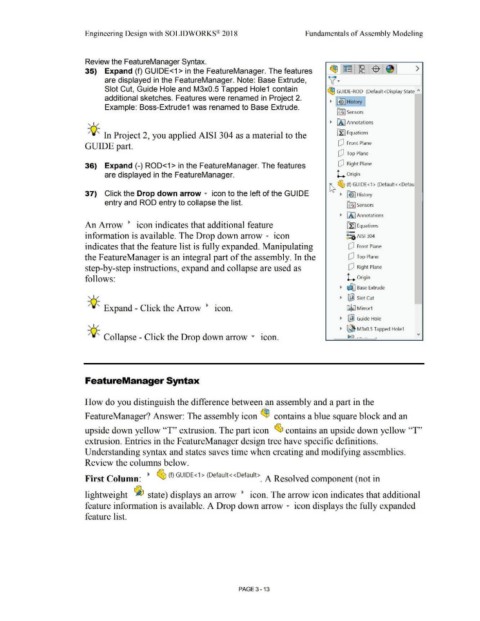Page 191 - Subyek Computer Aided Design - [David Planchard] Engineering Design with SOLIDWORKS
P. 191
Engineering Design with SOLIDWORKS® 2018 Fundamentals of Assembly Modeling
Review the FeatureManager Syntax.
35) Expand (f) GUIDE<1 > in the FeatureManager. The features ~~~ $ ~ >
v·
are displayed in the FeatureManager. Note: Base Extrude,
Slot Cut, Guide Hole and M3x0.5 Tapped Hole1 contain ~ GUIDE-ROD (Default<Display State "
additional sketches. Features were renamed in Project 2. History I
~ [~
Example: Boss-Extrude1 was renamed to Base Extrude.
ifl:I Sensors
, ,,,. ~ [A] Annotations
-;Q~ In Project 2, you applied AISI 304 as a material to the ~ Equations
GUIDE part. dJ Front Plane
dJ Top Plane
36) Expand (-) ROD<1 > in the FeatureManager. The features dJ Right Plane
are displayed in the FeatureManager. L Origin
~ ~ (f) GUIDE<1 > (Default<<Defau
37) Click the Drop down arrow ... icon to the left of the GU IDE ~ lb I History
entry and ROD entry to collapse the list. ifi:j Sensors
~ IA) Annotations
An Arrow • icon indicates that additional feature [l:J Equations
o-
information is available. The Drop down arrow ... icon ~:a AISI 304
indicates that the feature list is fully expanded. Manipulating dJ Front Plane
the FeatureManager is an integral part of the assembly. In the dJ Top Plane
step-by-step instructions, expand and collapse are used as dJ Right Plane
follows: L Origin
~ ~ Base Extrude
, 1,,.
~ ~ Slot Cut
•
-;Q~ Expand - Click the Arrow • lCOn. GJli;J M irror1
~ ~ Guide Hole
, 1,,.
~ ~ M3x0.5 Tapped Hole1
•
-;Q~ Collapse - Click the Drop down arrow .... lCOn. - ~ f:l . - ·-· ___ ..
FeatureManager Syntax
How do you distinguish the difference between an assembly and a part in the
FeatureManager? Answer: The assembly icon ~ contains a blue square block and an
upside down yellow ''T'' extrusion. The part icon ~ contains an upside down yellow ''T''
extrusion. Entries in the F eatureManager design tree have specific definitions.
Understanding syntax and states saves time when creating and modifying assemblies.
Review the columns below.
1
First Column: ~ ~ (f) GUIDE< > (Default<<Default>_ A Resolved component (not in
lightweight ~ state) displays an arrow • icon. The arrow icon indicates that additional
feature information is available. A Drop down arrow ... icon displays the fully expanded
feature list.
PAGE 3- 13