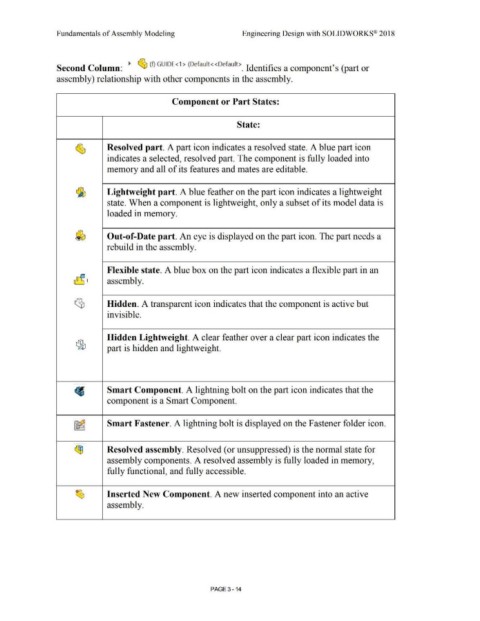Page 192 - Subyek Computer Aided Design - [David Planchard] Engineering Design with SOLIDWORKS
P. 192
Fundamentals of Assembly Modeling Engineering Design with SOLIDWORKS® 2018
~ ~ (f) GUIDE<1 > (Default<<Default> Id ·fi , (
S econd C olumn: . ent1 1es a component s part or
assembly) relationship with other components in the assembly.
Component or Part States:
State:
Resolved part. A part icon indicates a resolved state. A blue part icon
indicates a selected, resolved part. The component is fully loaded into
memory and all of its features and mates are editable.
Lightweight part. A blue feather on the part icon indicates a lightweight
state. When a component is lightweight, only a subset of its model data is
loaded in memory.
Out-of-Date part. An eye is displayed on the part icon. The part needs a
rebuild in the assembly.
Flexible state. A blue box on the part icon indicates a flexible part in an
assembly.
Hidden. A transparent icon indicates that the component is active but
invisible.
Hidden Lightweight. A clear feather over a clear part icon indicates the
part is hidden and lightweight.
Smart Component. A lightning bolt on the part icon indicates that the
component is a Smart Component.
Smart Fastener. A lightning bolt is displayed on the Fastener folder icon.
Resolved assembly. Resolved ( or unsuppressed) is the normal state for
assembly components. A resolved assembly is fully loaded in memory,
fully functional, and fully accessible.
Inserted New Component. A new inserted component into an active
assembly.
PAGE 3 - 14