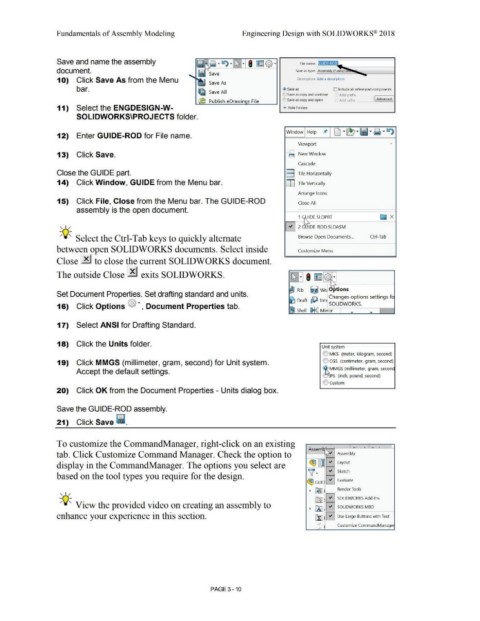Page 188 - Subyek Computer Aided Design - [David Planchard] Engineering Design with SOLIDWORKS
P. 188
Fundamentals of Assembly Modeling Engineering Design with SOLIDWORKS® 2018
Save and name the assembly · • · GUIDE-ROD.
-
document. Save as type: Assembly (*.asm;•.s . . .
1 O) Click Save As from the Menu Save As Description: Add a description
bar. ~ Save as ID Include all referenced components
Ill Save All _ Add prefix l
:..) Save as copy and continue
~ Publish eDrawin s File t'J Save as copy and open Add suffix ] j Advanced I
11) Select the ENGDESIGN-W- • Hide Folders
SOLIDWORKS\PROJECTS folder.
Window Help ,t I Cl ·~ •ii•~ · ~
12) Enter GUIDE-ROD for File name.
Viewport •
13) Click Save. El New Window
Cascade
Close the GUIDE part. B Tile Horizontally
14) Click Window, GUIDE from the Menu bar. DJ Tile Vertically
Arrange Icons
15) Click File, Close from the Menu bar. The GUIDE-ROD Close All
assembly is the open document.
1 ~DE.SLDPRT c. x
, ,/ [3u 1DE-ROD.SLDASM
-;Q~ Select the Ctrl-Tab keys to quickly alternate Browse Open Documents ... Ctrl-Tab
between open SOLIDWORKS documents. Select inside Customize Menu
Close 29 to close the current SOLIDWORKS document.
The outside Close ~ exits SOLIDWORKS.
Rib iiJ Wrc Options
Set Document Properties. Set drafting standard and units. ,(Pi Changes opt ions sett ings f
D ft I
ra µ,,- nt SOLIDWORKS.
16) Click Options © ·, Document Properties tab.
Shell ~c:J Mirror
• •
17) Select ANSI for Drafting Standard.
18) Click the Units folder.
Unit system
O MKS (meter, kilogram, second)
19) Click MMGS (millimeter, gram, second) for Unit system. C) CGS (centimeter, gram, second)
@ MMGS (millimeter, gram, seconc
Accept the default settings.
eJrPS (inch, pound, second)
() custom
20) Click OK from the Document Properties - Units dialog box.
Save the GUIDE-ROD assembly.
21) Click Save ii.
To customize the CommandManager, right-click on an existing A . , l . _L .. ' ._[_ .. I
ssem. ~ •
tab. Click Customize Command Manager. Check the option to Assembly
I
display in the CommandManager. The options you select are ~ = .; Layout
.;
based on the tool types you require for the design. v· .; Sketch
~ GUIC Evaluate
, ,/ ~ ~l Render Tools
lflJ .; SOLIDWORKS Add-Ins
-;Q~ View the provided video on creating an assembly to
~ 00 .; SOLIDWORKS MBD
enhance your experience in this section. ilJ 0 Use Large Buttons with Text
r1J Customize CommandManage
PAGE 3 - 10