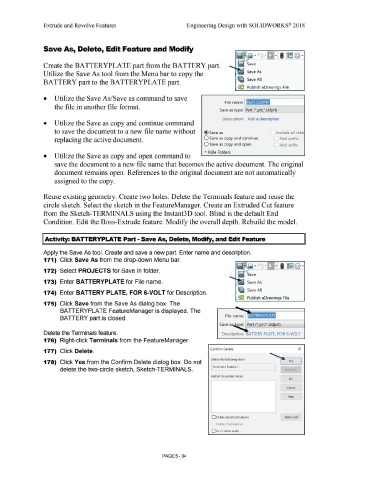Page 402 - Subyek Computer Aided Design - [David Planchard] Engineering Design with SOLIDWORKS
P. 402
Extrude and Revolve Features Engineering Design with SOLIDWORKS® 2018
Save As, Delete, Edit Feature and Modify
ii ~ · ·[~l·LI ~ @ ·
Create the BATTERYPLATE part from the BATTERY part. -..........u.. ~eiJI Save
Utilize the Save As tool from the Menu bar to copy the - Save As
Qll Save All
BATTERY part to the BATTER YPLA TE part.
((e Publish eDrawings File
• Utilize the Save As/Save as command to save
File name: Part1 .SLDPRT
the file in another file format. ~==============I
Save as type: !Part (*.prt;*.sldprt)
Description: Add a description
• Utilize the Save as copy and continue command
to save the document to a new file name without @Save as _ Include all refe
replacing the active document. O Save as copy and continue ,-=., Add prefix
O Save as copy and open r Add suffix
• Hide Folders
• Utilize the Save as copy and open command to
save the document to a new file name that becomes the active document. The original
document remains open. References to the original document are not automatically
assigned to the copy.
Reuse existing geometry. Create two holes. Delete the Terminals feature and reuse the
circle sketch. Select the sketch in the FeatureManager. Create an Extruded Cut feature
from the Sketch-TERMINALS using the Instant3D tool. Blind is the default End
Condition. Edit the Boss-Extrude feature. Modify the overall depth. Rebuild the model.
I Activity: BATTERYPLATE Part - Save As, Delete, Modify, and Edit Feature
Apply the Save As tool. Create and save a new part. Enter name and description.
171) Click Save As from the drop-down Menu bar.
172) Select PROJECTS for Save In folder.
ije@ Save
.............i.
173) Enter BATTERYPLATE for File name. - Save As
Q1ia Save Al I
174) Enter BATTERY PLATE, FOR 6-VOLT for Description.
(® Publish eDrawings File
175) Click Save from the Save As dialog box. The
BATTERYPLATE FeatureManager is displayed. The
• BATIERYPlA TE
BATTERY part is closed.
Save a pe: Part (*.prt;*.sldprt)
Delete the Terminals feature. Description: BATTERY PLATE, FOR 6-VOLT
176) Right-click Terminals from the FeatureManager.
177) Click Delete. Confirm Delete x
Delete the following item?
178) Click Yes from the Confirm Delete dialog box. Do not Yes
I Terminals ( Feature)
delete the two-circle sketch, Sketch-TERMINALS. Yes to A,
And all dependent items:
No
Cancel
Help
D Delete absorbed features Advanced
Delete child features
D Don't show again
PAGE 5- 34