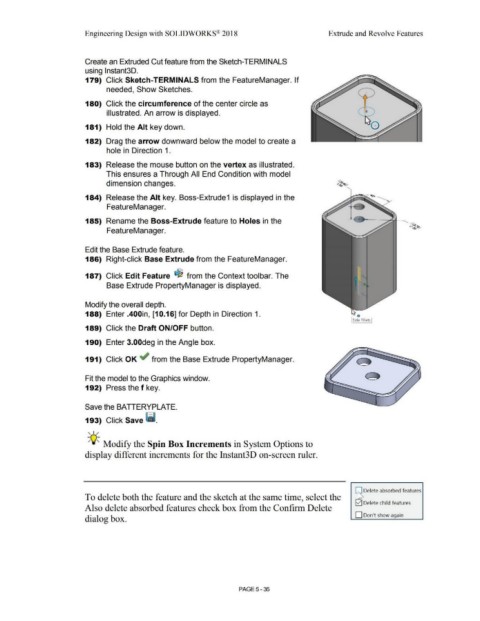Page 403 - Subyek Computer Aided Design - [David Planchard] Engineering Design with SOLIDWORKS
P. 403
Engineering Design with SOLIDWORKS® 2018 Extrude and Revolve Features
Create an Extruded Cut feature from the Sketch-TERMINALS
using lnstant3D.
179) Click Sketch-TERMINALS from the FeatureManager. If
needed, Show Sketches.
180) Click the circumference of the center circle as
illustrated. An arrow is displayed.
181) Hold the Alt key down.
182) Drag the arrow downward below the model to create a
hole in Direction 1.
183) Release the mouse button on the vertex as illustrated.
This ensures a Through All End Condition with model
dimension changes.
184) Release the Alt key. Boss-Extrude1 is displayed in the
FeatureManager.
185) Rename the Boss-Extrude feature to Holes in the
FeatureManager.
Edit the Base Extrude feature.
186) Right-click Base Extrude from the FeatureManager.
187) Click Edit Feature ~ from the Context toolbar. The
Base Extrude PropertyManager is displayed.
Modify the overall depth.
188) Enter .400in, [10.16] for Depth in Direction 1.
189) Click the Draft ON/OFF button.
190) Enter 3.00deg in the Angle box.
191) Click OK ~ from the Base Extrude PropertyManager.
Fit the model to the Graphics window.
192) Press the f key.
Save the BATTERYPLATE.
193) Click Save ~ -
, ,/
-;Q~ Modify the Spin Box Increments in System Options to
display different increments for the Instant3D on-screen ruler.
Delete absorbed features
To delete both the feature and the sketch at the same time, select the
Delete child features
Also delete absorbed features check box from the Confirm Delete
D Don't show again
dialog box.
PAGE5 -35