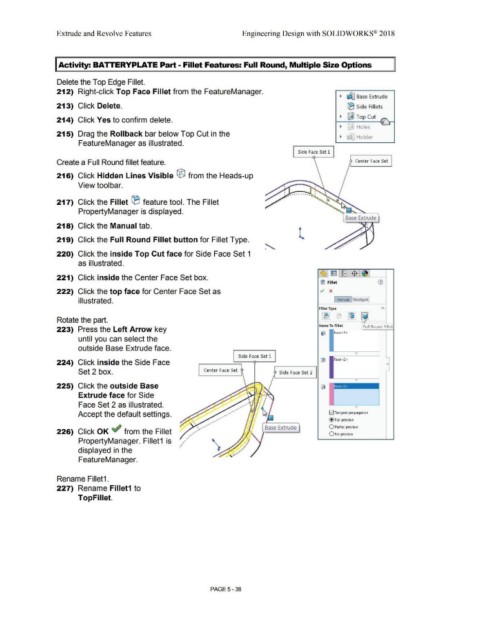Page 406 - Subyek Computer Aided Design - [David Planchard] Engineering Design with SOLIDWORKS
P. 406
Extrude and Revolve Features Engineering Design with SOLIDWORKS® 2018
I Activity: BA TTERYPLATE Part - Fillet Features: Full Round, Multiple Size Options
Delete the Top Edge Fillet.
212) Right-click Top Face Fillet from the FeatureManager. .. ~ Base Extrude
213) Click Delete. !B Side Fillets
• ~ Top Cut -
214) Click Yes to confirm delete. " ' I
• "JI Holes :"
215) Drag the Rollback bar below Top Cut in the .. t;t Holder
FeatureManager as illustrated.
Side Face Set 1
Create a Full Round fillet feature.
216) Click Hidden Lines Visible ® from the Heads-up
View toolbar.
-·- ----
217) Click the Fillet ® feature tool. The Fillet
PropertyManager is displayed.
Base Extrude
218) Click the Manual tab.
l
219) Click the Full Round Fillet button for Fillet Type.
220) Click the inside Top Cut face for Side Face Set 1
as illustrated.
221) Click inside the Center Face Set box.
(B Fillet
222) Click the top face for Center Face Set as v x
illustrated. I Manual I FilletXpert:
Fillet Type
~ ~
Rotate the part.
Items To Fillet
223) Press the Left Arrow key
until you can select the
outside Base Extrude face.
Side Face Set 1
224) Click inside the Side Face
Set 2 box. Center Face Set f Side Face Set 2 I
225) Click the outside Base
Extrude face for Side
, ,
Face Set 2 as illustrated. , • • • ~
, , ,
Accept the default settings. , , • , • 121 Tangent propagation
•
@ Full preview
,
. , • Base Extrude O Partial preview
226) Click OK ~ from the Fillet , , , , , • • QNo preview
, ,
PropertyManager. Fillet1 is ,
'
,
'
displayed in the '
FeatureManager.
Rename Fillet1.
227) Rename Fillet1 to
TopFillet.
PAGE5 - 38