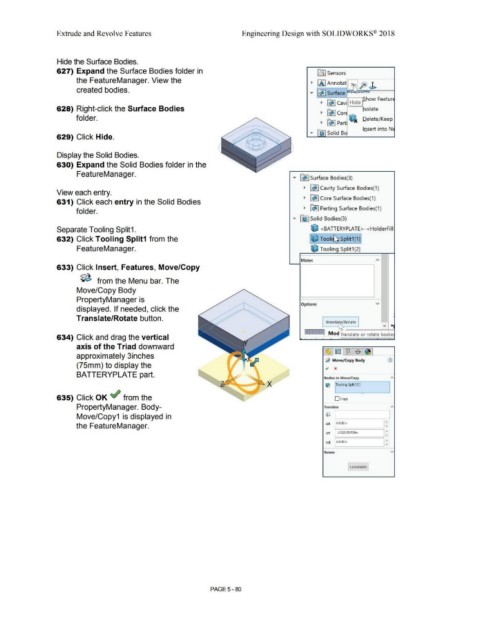Page 448 - Subyek Computer Aided Design - [David Planchard] Engineering Design with SOLIDWORKS
P. 448
Extrude and Revolve Features Engineering Design with SOLIDWORKS® 2018
Hide the Surface Bodies.
627) Expand the Surface Bodies folder in [0 ] Sensors
the FeatureManager. View the
~ fA J Annotat ~~fe .J>
created bodies. ... ~ Surface ,, .
I Hide f how Featun
~ [~ ] Cavi
628) Right-click the Surface Bodies lsolate
~ [~ I Cori
folder. ~ Delete/ Keep
- - ~ ~ Part Insert into N1
... Fe I Solid Bo
629) Click Hide.
Display the Solid Bodies.
630) Expand the Solid Bodies folder in the
FeatureManager.
... ~ Surface Bodies(3)
~ [~ J Cavity Surface Bodies(1)
View each entry.
~ ~ Core Surface Bodies(1 )
631) Click each entry in the Solid Bodies
~ [~ J Parting Surface Bodies(1)
folder.
.... Fe J Solid Bodies(3)
Separate Tooling Split1. e <BATTERYPLATE>-<HolderFill,
632) Click Tooling Split1 from the 1e Toolir[) Split1 (1)1
FeatureManager. e Tooling Split1 (2)
Mates A
633) Click Insert, Features, Move/Copy
~ from the Menu bar. The
Move/Copy Body
PropertyManager is
Options v
displayed. If needed, click the
Translate/Rotate button.
Transla ~ Rotate
v *
/\~
r14 I i I • I .i Moc Translate or rot at e bodie•
634) Click and drag the vertical .
axis of the Triad downward ~ltrn '~ $ ~I
approximately 3inches
~, Move/ Copy Body (1)
(75mm) to display the ., x
BATTERYPLATE part. Bodies to Move/ Copy A
~ x ~ I Tooling Split1[1) I
•
635) Click OK ~ from the Ocopy
PropertyManager. Body- Translate "
Move/Copy1 is displayed in lO l
the FeatureManager. AX 0.000in "
v
I:
-3.02578709in
AY
I:
O.OOOin
A Z
Rotate v
Constraints
PAGE 5 - 80