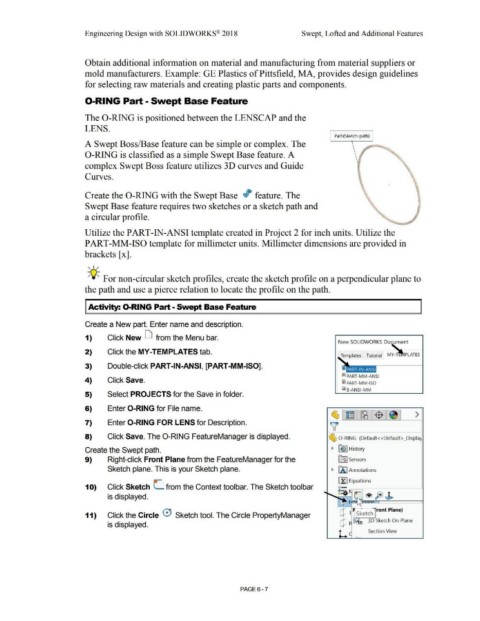Page 479 - Subyek Computer Aided Design - [David Planchard] Engineering Design with SOLIDWORKS
P. 479
Engineering Design with SOLIDWORKS® 2018 Swept, Lofted and Additional Features
Obtain additional information on material and manufacturing from material suppliers or
mold manufacturers. Example: GE Plastics of Pittsfield, MA, provides design guidelines
for selecting raw materials and creating plastic parts and components.
0-RING Part - Swept Base Feature
The 0-RING is positioned between the LENSCAP and the
LENS.
Path(Sketch-path)
A Swept Boss/Base feature can be simple or complex. The
0-RING is classified as a simple Swept Base feature. A
complex Swept Boss feature utilizes 3D curves and Guide
Curves.
'
Create the 0-RING with the Swept Base Ir feature. The
I,
Swept Base feature requires two sketches or a sketch path and \\\., ~
; '
•
a circular profile. ' 1
ti.
Utilize the PART-IN-ANSI template created in Project 2 for inch units. Utilize the
PART-MM-ISO template for millimeter units. Millimeter dimensions are provided in
brackets [ x].
, ,/
-;Q~ For non-circular sketch profiles, create the sketch profile on a perpendicular plane to
the path and use a pierce relation to locate the profile on the path.
I Activity: 0-RING Part - Swept Base Feature
Create a New part. Enter name and description.
1) Click New D from the Menu bar.
New SOLIDWORKS Do ument
2) Click the MY-TEMPLATES tab.
Templates Tutorial MY-T PLATES
3) Double-click PART-IN-ANSI, [PART-MM-ISO].
@PART-MM-ANSI
4) Click Save. @PART-MM-ISO
(il B-ANSI-MM
5) Select PROJECTS for the Save in folder.
6) Enter 0-RING for File name.
~1 ~!~1$ 1 >
v 1
7) Enter 0-RING FOR LENS for Description.
8) Click Save. The 0-RING FeatureManager is displayed. ~ 0 -RING (Default< <Default> _Displa~
Create the Swept path. ~ ~ I History
9) Right-click Front Plane from the FeatureManager for the lfi::J Sensors
Sketch plane. This is your Sketch plane. ~ [A I Annotations
~ Equations
1 O) Click Sketch C. from the Context tool bar. The Sketch tool bar o- ~~~~~~~
is displayed. ~:-0 le] ® fe J>
11) Click the Circle 0 Sketch tool. The Circle PropertyManager dJ Sketch ·· ront Plane)
is displayed. dJ 3D Sketch On Plane
L Section View
PAGE 6 - 7