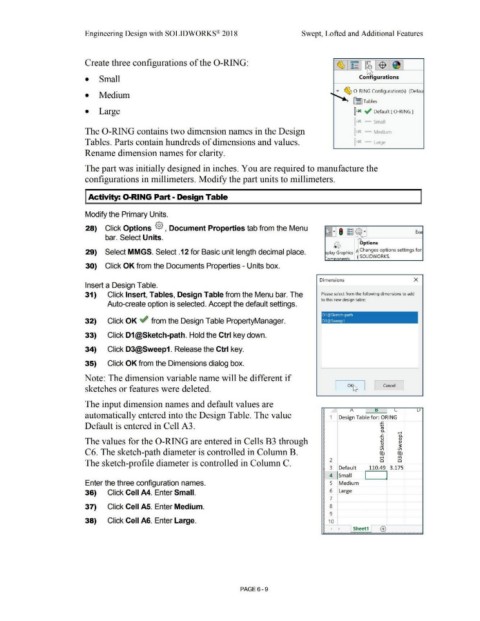Page 481 - Subyek Computer Aided Design - [David Planchard] Engineering Design with SOLIDWORKS
P. 481
Engineering Design with SOLIDWORKS® 2018 Swept, Lofted and Additional Features
Create three configurations of the 0-RING:
• Small Con igurations
"' ~ 0 -RING Configuration(s) (Defau
• Medium
lli] Tables
• Large ~x ~ Default [ 0 -RING ]
~-- Small
The 0-RING contains two dimension names in the Design r - Medium
Tables. Parts contain hundreds of dimensions and values. ~x - Large
Rename dimension names for clarity.
The part was initially designed in inches. You are required to manufacture the
configurations in millimeters. Modify the part units to millimeters.
I Activity: 0-RING Part- Design Table
Modify the Primary Units.
28) Click Options {§} , Document Properties tab from the Menu
Exa
bar. Select Units.
Options
. 1 Changes options settings for
29) Select MMGS. Select .12 for Basic unit length decimal place. P I G ay rap h1cs
SOLIDWORKS.
I
30) Click OK from the Documents Properties - Units box.
Dimensions x
Insert a Design Table.
31) Click Insert, Tables, Design Table from the Menu bar. The Please select from the following dimensions to add
to this new design table:
Auto-create option is selected. Accept the default settings.
D1@Sketch·path
32) Click OK ~ from the Design Table PropertyManager. D3@Sweep1
33) Click D1@Sketch-path. Hold the Ctrl key down.
34) Click D3@Sweep1. Release the Ctrl key.
35) Click OK from the Dimensions dialog box.
Note: The dimension variable name will be different if
Cancel
sketches or features were deleted. OK~ =-------..,
The input dimension names and default values are
~ A n ! L u
automatically entered into the Design Table. The value Design Table for: ORING
..c
Default is entered in Cell A3. .....
ro
Q.
I .......
..c Q.
u
.....
The values for the 0-RING are entered in Cells B3 through ~ ~ <l>
QJ
<l>
3
I V") V")
C6. The sketch-path diameter is controlled in Column B. © ©
.......
("(')
The sketch-profile diameter is controlled in Column C. ~ 2 0 a
Default 110.49 3.175
4 Small I l
Enter the three configuration names. 5 Medium
36) Click Cell A4. Enter Small. 6 Large
7
37) Click Cell AS. Enter Medium. 8
9
38) Click Cell A6. Enter Large. ~ 10
~ I Sheet1 [ ®
PAGE6-9