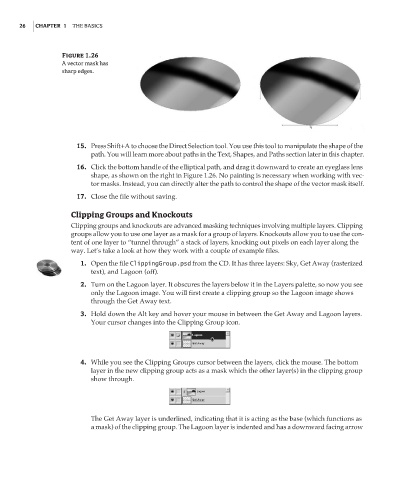Page 43 - Enhancing CAD Drawings with Photoshop
P. 43
4386.book Page 26 Monday, November 15, 2004 3:27 PM
26 CHAPTER 1 THE BASICS
Figure 1.26
A vector mask has
sharp edges.
15. Press Shift+A to choose the Direct Selection tool. You use this tool to manipulate the shape of the
path. You will learn more about paths in the Text, Shapes, and Paths section later in this chapter.
16. Click the bottom handle of the elliptical path, and drag it downward to create an eyeglass lens
shape, as shown on the right in Figure 1.26. No painting is necessary when working with vec-
tor masks. Instead, you can directly alter the path to control the shape of the vector mask itself.
17. Close the file without saving.
Clipping Groups and Knockouts
Clipping groups and knockouts are advanced masking techniques involving multiple layers. Clipping
groups allow you to use one layer as a mask for a group of layers. Knockouts allow you to use the con-
tent of one layer to “tunnel through” a stack of layers, knocking out pixels on each layer along the
way. Let’s take a look at how they work with a couple of example files.
1. Open the file ClippingGroup.psd from the CD. It has three layers: Sky, Get Away (rasterized
text), and Lagoon (off).
2. Turn on the Lagoon layer. It obscures the layers below it in the Layers palette, so now you see
only the Lagoon image. You will first create a clipping group so the Lagoon image shows
through the Get Away text.
3. Hold down the Alt key and hover your mouse in between the Get Away and Lagoon layers.
Your cursor changes into the Clipping Group icon.
4. While you see the Clipping Groups cursor between the layers, click the mouse. The bottom
layer in the new clipping group acts as a mask which the other layer(s) in the clipping group
show through.
The Get Away layer is underlined, indicating that it is acting as the base (which functions as
a mask) of the clipping group. The Lagoon layer is indented and has a downward facing arrow