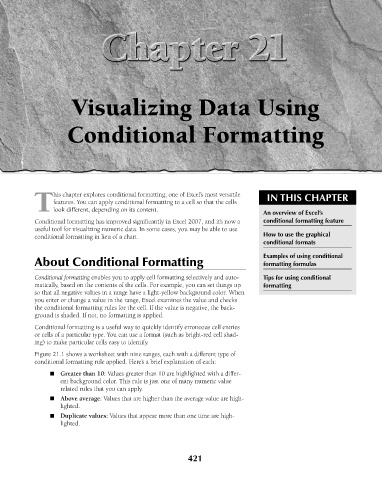Page 464 - Excel 2007 Bible
P. 464
27_044039 ch21.qxp 11/21/06 11:12 AM Page 421
Visualizing Data Using
Conditional Formatting
his chapter explores conditional formatting, one of Excel’s most versatile
features. You can apply conditional formatting to a cell so that the cells IN THIS CHAPTER
Tlook different, depending on its content.
An overview of Excel’s
Conditional formatting has improved significantly in Excel 2007, and it’s now a conditional formatting feature
useful tool for visualizing numeric data. In some cases, you may be able to use
conditional formatting in lieu of a chart. How to use the graphical
conditional formats
Examples of using conditional
About Conditional Formatting formatting formulas
Conditional formatting enables you to apply cell formatting selectively and auto- Tips for using conditional
matically, based on the contents of the cells. For example, you can set things up formatting
so that all negative values in a range have a light-yellow background color. When
you enter or change a value in the range, Excel examines the value and checks
the conditional formatting rules for the cell. If the value is negative, the back-
ground is shaded. If not, no formatting is applied.
Conditional formatting is a useful way to quickly identify erroneous cell entries
or cells of a particular type. You can use a format (such as bright-red cell shad-
ing) to make particular cells easy to identify.
Figure 21.1 shows a worksheet with nine ranges, each with a different type of
conditional formatting rule applied. Here’s a brief explanation of each:
n Greater than 10: Values greater than 10 are highlighted with a differ-
ent background color. This rule is just one of many numeric value
related rules that you can apply.
n Above average: Values that are higher than the average value are high-
lighted.
n Duplicate values: Values that appear more than one time are high-
lighted.
421