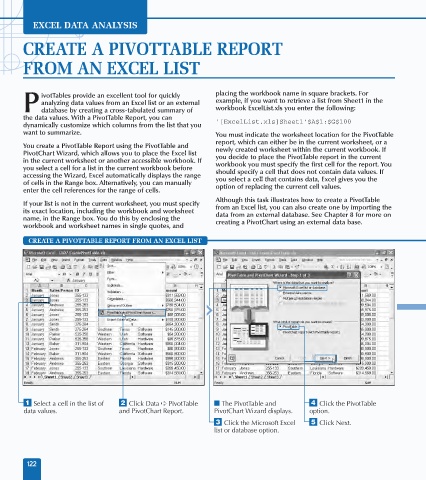Page 136 - Excel Data Analysis
P. 136
08 537547 Ch07.qxd 3/4/03 12:07 PM Page 122
EXCEL DATA ANALYSIS
CREATE A PIVOTTABLE REPORT
FROM AN EXCEL LIST
ivotTables provide an excellent tool for quickly placing the workbook name in square brackets. For
analyzing data values from an Excel list or an external example, if you want to retrieve a list from Sheet1 in the
P database by creating a cross-tabulated summary of workbook ExcelList.xls you enter the following:
the data values. With a PivotTable Report, you can '[ExcelList.xls]Sheet1'$A$1:$G$100
dynamically customize which columns from the list that you
want to summarize. You must indicate the worksheet location for the PivotTable
report, which can either be in the current worksheet, or a
You create a PivotTable Report using the PivotTable and newly created worksheet within the current workbook. If
PivotChart Wizard, which allows you to place the Excel list you decide to place the PivotTable report in the current
in the current worksheet or another accessible workbook. If workbook you must specify the first cell for the report. You
you select a cell for a list in the current workbook before should specify a cell that does not contain data values. If
accessing the Wizard, Excel automatically displays the range you select a cell that contains data, Excel gives you the
of cells in the Range box. Alternatively, you can manually option of replacing the current cell values.
enter the cell references for the range of cells.
Although this task illustrates how to create a PivotTable
If your list is not in the current worksheet, you must specify from an Excel list, you can also create one by importing the
its exact location, including the workbook and worksheet data from an external database. See Chapter 8 for more on
name, in the Range box. You do this by enclosing the creating a PivotChart using an external data base.
workbook and worksheet names in single quotes, and
CREATE A PIVOTTABLE REPORT FROM AN EXCEL LIST
⁄ Select a cell in the list of ¤ Click Data ➪ PivotTable ■ The PivotTable and › Click the PivotTable
data values. and PivotChart Report. PivotChart Wizard displays. option.
‹ Click the Microsoft Excel ˇ Click Next.
list or database option.
122