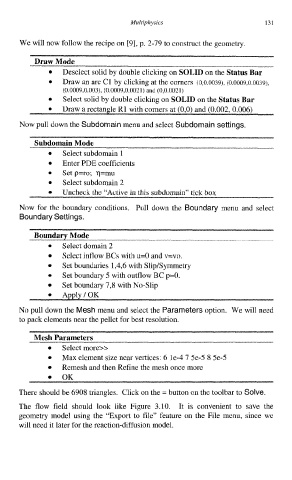Page 144 - Process Modelling and Simulation With Finite Element Methods
P. 144
Multiphysics 131
We will now follow the recipe on [9], p. 2-79 to construct the geometry.
Draw Mode
Deselect solid by double clicking on SOLID on the Status Bar
Draw an arc Cl by clicking at the comers (0,0.0039), (0.0009,0.0039),
(0.0009,0.003), (0.0009,0.0021) and (0,0.0021)
Select solid by double clicking on SOLID on the Status Bar
Now pull down the Subdomain menu and select Subdomain settings.
Subdomain Mode
0 Select subdomain 1
Enter PDE coefficients
Setp=ro; q=mu
Select subdomain 2
Uncheck the “Active in this subdomain” tick box
Now for the boundary conditions. Pull down the Boundary menu and select
Boundary Settings.
Boundary Mode
Select domain 2
Select inflow BCs with u=0 and v=vo.
Set boundaries 1,4,6 with Slip/Symmetry
Set boundary 5 with outflow BC p=0.
Set boundary 7,8 with No-Slip
Amlv/OK
No pull down the Mesh menu and select the Parameters option. We will need
to pack elements near the pellet for best resolution.
Mesh Parameters
Select more>>
Max element size near vertices: 6 le-4 7 5e-5 8 5e-5
Remesh and then Refine the mesh once more
OK
There should be 6908 triangles. Click on the = button on the toolbar to Solve.
The flow field should look like Figure 3.10. It is convenient to save the
geometry model using the “Export to file” feature on the File menu, since we
will need it later for the reaction-diffusion model.