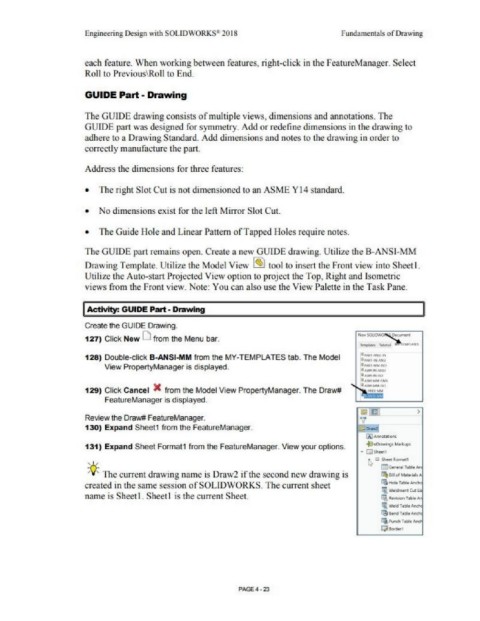Page 299 - Subyek Computer Aided Design - [David Planchard] Engineering Design with SOLIDWORKS
P. 299
Engineering Design with SOLID\VORKS" 2018 Fundamentals of Drawing
each feature. When working between features, right-click in the FeatureManager. Select
Roll to Previous\Roll to End.
GUIDE Part - Drawing
The GUIDE drawing consists of multiple views, dimensions and annotations. The
GUIDE part was designed for sym1netry. Add or redefine dimensions in the drawing to
adhere to a Drawing Standard. Add dimensions and notes to the drawing in order to
correctly 1nanufacture the part.
Address the dimensions for three features:
• The right Slot Cut is not dimensioned to an ASME Y 14 standard.
• No dimensions exist for the left Mirror Slot Cut.
• The Guide Hole and Linear Pattern ofTapped Holes require notes.
The GUIDE part remains open. Create a new GUIDE drawing. Utilize the B-ANSl-MM
Drawing Template. Utilize the Model View @ tool to insert the Front view into Sheet I.
Utilize the Auto-start Projected View option to project the Top, Right and Isometric
views from the Front view. Note: You can also use the View Palette in the Task Pane.
II Activity: GUIDE Part - Drawing II
Create the GUIDE Drawing.
127) Click New D from the Menu bar.
128) Double-click B-ANSI-MM from the MY-TEMPLATES tab. The Model .PAAf N<~l;f;
IIW!f .f\lJ..'ISI
View PropertyManager is displayed. 'lp,un""'W·l'I()
•ASM•NMISI
..... wu·MSIO
• .\SMMlh\N:11
... ·-1,115()
129) Click Cancel X from the Model View PropertyManager. The Draw# ~ -Nl§il,j.M
FeatureManager is displayed.
)
Review the Draw# FeatureManager.
130) Expand Sheet1 from the FeatureManager.
131) Expand Sheet Format1 from the FeatureManager. View your options.
,,, b, a SI>~ rormr.1
Q ~nfttl h b~ Ano
;(J; The current drawing nmne is Draw2 if the second new drawing is f"18,11 of M..-itl, A,
created in the san1e session ofSOLIDWORKS. The current sheet CQ~T~Af'lth
Ii WoldMWll Cul U,
name is Sheet I. Sheet 1 is the current Sheet. Cl at-,IW:)n T~blo
Ii, .,,,1c11,bl,
~ 9trocl 1,bl,
CgAn:ti Table
tt'.hrd,,1
PAGE4-23