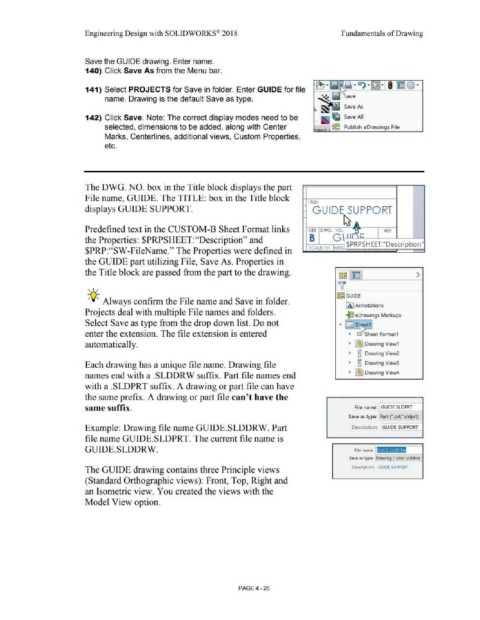Page 301 - Subyek Computer Aided Design - [David Planchard] Engineering Design with SOLIDWORKS
P. 301
Engineering Design with SOLIDWORKS® 201 8 Fundamentals of Drawing
Save the GUIDE drawing. Enter name.
140) Click Save As from the Menu bar.
141) Select PROJECTS for Save in folder. Enter GUIDE for file
name. Drawing is the default Save as type.
~ Save As
5
142) Click Save. Note: The correct display modes need to be _ li1 ~ Save All
5
selected, dimensions to be added, along with Center 1---1 {e Publish eDrawings File
Marks, Centerlines, additional views, Custom Properties,
etc.
The DWG. NO. box in the Title block displays the part
I-
File name, GUIDE. The TITLE: box in the Title block
- TITLE:
displays GUIDE SUPPORT. - GUIDE SUPPORT
ts
I-
I-
Predefined text in the CUSTOM-B Sheet Format links SIZE DWG. NO. O REV
B G ll r"i C
the Properties: $PRPSHEET:''Description'' and
SCA LE: l:l WEir $PRPSHEET:"Description"
$PRP:''SW-FileName." The Properties were defined in
the G·UIDE part utilizing File, Save As. Properties in
the Title block are passed from the part to the drawing. ~ l'~ I >
, ,/ v
18~ GUIDE
;Q~ Always confirm the File name and Save in folder.
IA] Annotations
Projects deal with multiple File names and folders.
~ eDrawings Markups
Select Save as type from the drop down list. Do not • O st ~et1
enter the extension. The file extension is entered • Ci ~ Sheet Format1
automatically. • I~) Drawing View1
• OJ
a Drawing View2
OJ
Each drawing has a unique file name. Drawing file • O Drawing View3
• I~) Drawing View4
names end with a .SLDDRW suffix. Part file names end
with a .SLDPRT suffix. A drawing or part file can have
the same prefix. A drawing or part file can't have the
same suffix. File name: I GUIDE.SLDPRT
Save as type: Part (*.prt;*.sldprt)
Example: Drawing file name GUIDE.SLDDRW. Part Description: GUIDE SUPPORT
file name GUIDE.SLDPRT. The current file name is
GUIDE.SLDDRW. File name: GUIDE.SLDDRW
Save as type: Drawing c•.drw;*.slddrw)
The GUIDE drawing contains three Principle views Description: GUIDE SUPPORT
(Standard Orthographic views): Front, Top, Right and
an Isometric view. You created the views with the
Model View option.
PAGE 4 - 25