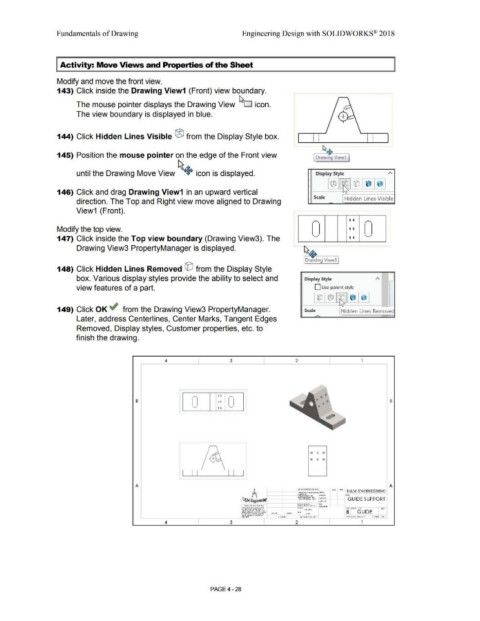Page 304 - Subyek Computer Aided Design - [David Planchard] Engineering Design with SOLIDWORKS
P. 304
Fundamentals of Drawing Engineering Design with SOLIDWORKS® 2018
Activity: Move Views and Properties of the Sheet
Modify and move the front view.
143) Click inside the Drawing View1 (Front) view boundary.
•
The mouse pointer displays the Drawing View f:::s.o icon.
The view boundary is displayed in blue.
144) Click Hidden Lines Visible ® from the Display Style box.
145) Position the mouse pointer on the edge of the Front view Drawing Viewl
~
until the Drawing Move View + icon is displayed. Display Style A
~~-~~ @]@]
146) Click and drag Drawing View1 in an upward vertical .
u
Scale Hidden Lines Visible
direction. The Top and Right view move aligned to Drawing
View1 (Front).
r-,. 0 0 ,..--...
Modify the top view. 0 0
147) Click inside the Top view boundary (Drawing View3). The '--' 0 0 '--"'
......... K .................................................................... .
Drawing View3 PropertyManager is displayed.
l,.J .• ~-
Drawing View3
148) Click Hid den Lines Removed GJ from the Display Style
box. Various display styles provide the ability to select and Display Style A
~
view features of a part. D Use parent style
~~-~@]@]
149) Click OK ~ from the Drawing View3 PropertyManager. Scale Hidden Lines Removed
-
Later, address Centerlines, Center Marks, Tangent Edges
Removed, Display styles, Customer properties, etc. to
finish the drawing.
4 3 2 1
.
.
~·-·······-·······--······--······--······-···-···--····
.
. I O
.
•
.
. 0
.
.
B . I o 0 B
.
•
.
•
.
.
t O
.
.
.. . -.. -.... -.. -.... -.. -.... -.. -.... -.. -.... -.. -.... -.....
.. 0 0 0
_& __
ye..- 0 0 0
• •
• •
• •
A
SIU l>W¢. U (), tlV
B GUIDE
, .. ~,..U"""""~~wro.n.-, •
''°°'.,"' , •••o:.oio• S¢At f :1:I Wt1<.HT: S11HI l ()f 1
4 3 2 1
PAGE4 - 28