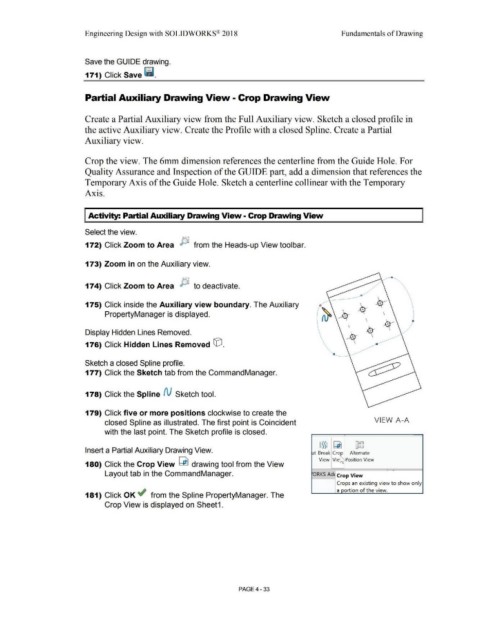Page 309 - Subyek Computer Aided Design - [David Planchard] Engineering Design with SOLIDWORKS
P. 309
Engineering Design with SOLIDWORKS® 2018 Fundamentals of Drawing
Save the GUIDE drawing.
171) Click Save ii.
Partial Auxiliary Drawing View • Crop Drawing View
Create a Partial Auxiliary view from the Full Auxiliary view. Sketch a closed profile in
the active Auxiliary view. Create the Profile with a closed Spline. Create a Partial
Auxiliary view.
Crop the view. The 6mm dimension references the centerline from the Guide Hole. For
Quality Assurance and Inspection of the GUIDE part, add a dimension that references the
Temporary Axis of the Guide Hole. Sketch a centerline collinear with the Temporary
Axis.
Activity: Partial Auxiliary Drawing View - Crop Drawing View
Select the view.
172) Click Zoom to Area /5, from the Heads-up View toolbar.
173) Zoom in on the Auxiliary view.
174) Click Zoom to Area /5, to deactivate.
175) Click inside the Auxiliary view boundary. The Auxiliary
PropertyManager is displayed.
Display Hidden Lines Removed.
176) Click Hidden Lines Removed (CJ.
Sketch a closed Spline profile.
177) Click the Sketch tab from the CommandManager.
178) Click the Spline N Sketch tool.
179) Click five or more positions clockwise to create the
closed Spline as illustrated. The first point is Coincident VIEW A-A
with the last point. The Sketch profile is closed.
~~ ~ [J:g
Insert a Partial Auxiliary Drawing View. Jt Break Crop Alternate
View Vier\. ~Position View
180) Click the Crop View ~ drawing tool from the View ~
Layout tab in the CommandManager. ORKS Ad~ Crop View
Crops an existing view to show only
a portion of the view.
181) Click OK ~ from the Spline PropertyManager. The
Crop View is displayed on Sheet1.
PAGE4 - 33