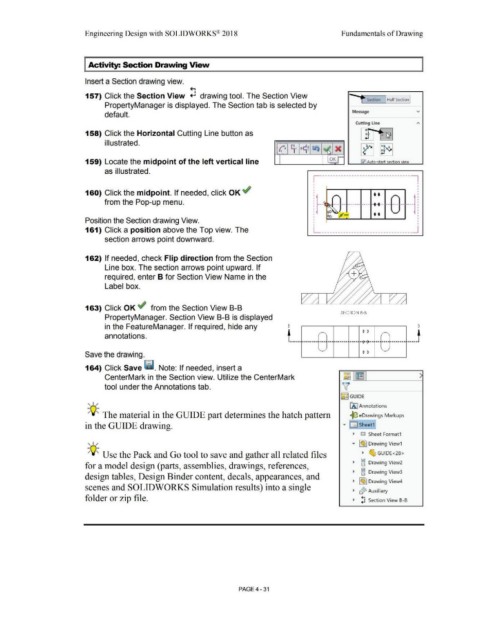Page 307 - Subyek Computer Aided Design - [David Planchard] Engineering Design with SOLIDWORKS
P. 307
Engineering Design with SOLIDWORKS® 2018 Fundamentals of Drawing
I Activity: Section Drawing View
Insert a Section drawing view .
....
I
157) Click the Section View ~ drawing tool. The Section View
"-f" Section Half Section
PropertyManager is displayed. The Section tab is selected by
Message v
default.
Cutting Line A
I JI }-~1
158) Click the Horizontal Cutting Line button as
i II ustrated.
('z 1· 3~~ ~ ~·~ x ~ a~.~
•
•
159) Locate the midpoint of the left vertical line " • OK P7l Auto-start section view
•
as illustrated.
r-----------------------------------~
I I
I
• •
I
160) Click the midpoint. If needed, click OK ~ •
• • •
•
from the Pop-up menu. • --- -- ------ ---- ........ -- --- -- ----
t
• -- ....
•
•
• • •
•
Position the Section drawing View. : I
L __________________________________ J
I
I
161) Click a position above the Top view. The
section arrows point downward.
162) If needed, check Flip direction from the Section
Line box. The section arrows point upward. If
required, enter B for Section View Name in the
Label box.
163) Click OK ~ from the Section View B-B
SECTION B-B
PropertyManager. Section View B-B is displayed
in the FeatureManager. If required, hide any B 0 0 B
annotations. t ____ _ - _ ____ t
. -------- --- --· ------- ----- -+-0--- --· ------------
Save the drawing. 0 0
164) Click Save ii. Note: If needed, insert a
CenterMark in the Section view. Utilize the CenterMark ~,~1
tool under the Annotations tab. \[
IC:~ GUIDE
, ,/
00 Annotations
-;Q~ The material in the GUIDE part determines the hatch pattern ~ eDrawings Markups
in the GUIDE drawing. '"" [D Sheet1)
• 1£1 Sheet Format1
' I / '"" l~J Drawing View1
-;Q~ Use the Pack and Go tool to save and gather all related files • ~ GUIDE<28>
CD
for a model design (parts, assemblies, drawings, references, • cl Drawing View2
• § Drawing View3
design tables, Design Binder content, decals, appearances, and
• l~J Drawing View4
scenes and SOLIDWORKS Simulation results) into a single
0
• ~ Auxiliary
folder or zip file. • !] Section View 8-B
PAGE4 -31