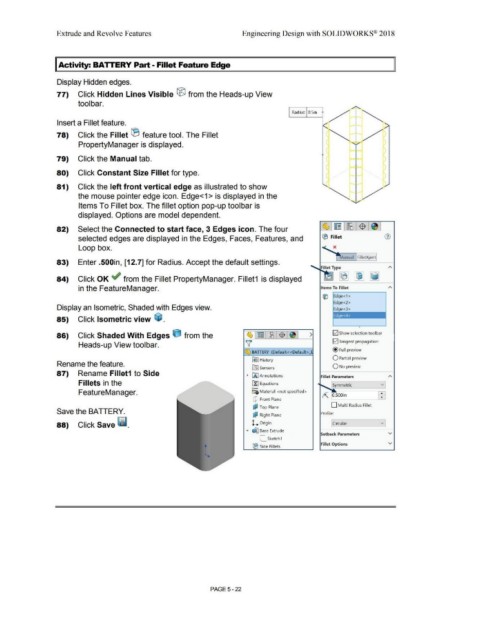Page 390 - Subyek Computer Aided Design - [David Planchard] Engineering Design with SOLIDWORKS
P. 390
Extrude and Revolve Features Engineering Design with SOLIDWORKS® 2018
I Activity: BATTERY Part - Fillet Feature Edge
Display Hidden edges.
77) Click Hidden Lines Visible ® from the Heads-up View
tool bar.
I Radius: IO.Sin t •
•
I
•
'"T'
•
Insert a Fillet feature. ~f"-1
•
•
78) Click the Fillet (B feature tool. The Fillet ( -'-
•
•
•
•
PropertyManager is displayed. (.J ¢,.._ •
(
79) Click the Manual tab. (
80) Click Constant Size Fillet for type.
81) Click the left front vertical edge as illustrated to show
the mouse pointer edge icon. Edge<1 > is displayed in the r
Items To Fillet box. The fillet option pop-up toolbar is
displayed. Options are model dependent.
82) Select the Connected to start face, 3 Edges icon. The four ~ ~ [i8 -$ ~
selected edges are displayed in the Edges, Faces, Features, and ® Fillet (i)
Loop box.
anual Filletxpert
83) Enter .500in, [12.7] for Radius. Accept the default settings.
Fillet Type
84) Click OK ~ from the Fillet PropertyManager. Fillet1 is displayed ~ ~~
in the FeatureManager. Items To Fillet
GiJ Edge<1 >
Edge<2>
Display an Isometric, Shaded with Edges view. Edge<3>
Edge<4>
85) Click Isometric view ~ .
•
86) Click Shaded With Edges t1 from the !vi Show selection tool bar
l;zJ Tangent propagation
Heads-up View toolbar.
@ Full preview
~ BATIERY (Default< <Default>_
O Partial preview
~ I History
Rename the feature.
[0] sensors QNo preview
87) Rename Fillet1 to Side ~ iA) Annotations Fillet Parameters A
Fillets in the u:] Equations I symmetric v
o-
FeatureManager. ~::i) Material <not specified>
CJ Front Plane
D Multi Radius Fillet
c? Top Plane
Save the BATTERY. Profile:
~ Right Plane
88) Click Save ii. L Origin [c ircular v
... ~ Base Extrude
Setback Parameters v
L_ Sketch1
Fillet Options v
(El Side Fillets
PAGE5 - 22