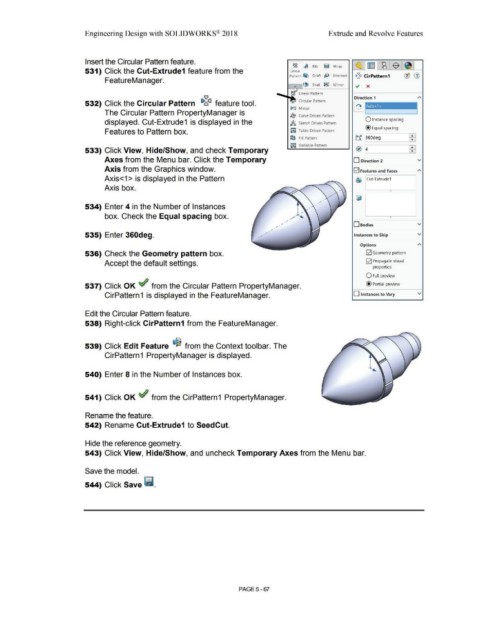Page 435 - Subyek Computer Aided Design - [David Planchard] Engineering Design with SOLIDWORKS
P. 435
Engineering Design with SOLIDWORKS® 2018 Extrude and Revolve Features
Insert the Circular Pattern feature. c,c,
_ji]
c,c, \~ Rib ~ Wrap
531) Click the Cut-Extrude1 feature from the Linear
Pattern ~ Draft tO Intersect 1>:<1 CirPattern1 (1J (f)
FeatureManager.
• (JJ Shell i>l<l Mirror ., x
........_-i..,°' c, Linear Pattern
'ijl Direction 1 A
532) Click the Circular Pattern i>l'.i~ feature tool. 8 Circular Pattern -
i>l<J Mirror Axis<1> I
The Circular Pattern PropertyManager is
&lJ' Curve Driven Pattern
displayed. Cut-Extrude1 is displayed in the .;,8~ Sketch Driven Pattern O Instance spacing
•
@ Equal spacing
Features to Pattern box. ~ Table Driven Pattern
~ Fill Pattern tf ~60deg ~
f.iiiJ Variable Pattern
4
533) Click View, Hide/Show, and check Temporary ~~: 1 ffil
Axes from the Menu bar. Click the Temporary D Direction 2 v
Axis from the Graphics window. E2J Features and Faces
Axis<1 > is displayed in the Pattern ~ Cut-Extrude1
Axis box.
534) Enter 4 in the Number of Instances
box. Check the Equal spacing box. •
0Bodies v
535) Enter 360deg. Instances to Skip v
Options
536) Check the Geometry pattern box. [;2] Geometry pattern
Accept the default settings. [;2] Propagate visual
properties
O Full preview
537) Click OK ~ from the Circular Pattern PropertyManager. @ Partial preview
CirPattern1 is displayed in the FeatureManager. D Instances to Vary v
Edit the Circular Pattern feature.
538) Right-click CirPattern1 from the FeatureManager.
539) Click Edit Feature ~ from the Context toolbar. The
CirPattern1 PropertyManager is displayed.
540) Enter 8 in the Number of Instances box.
541) Click OK ~ from the CirPattern 1 PropertyManager.
Rename the feature.
542) Rename Cut-Extrude1 to SeedCut.
Hide the reference geometry.
543) Click View, Hide/Show, and uncheck Temporary Axes from the Menu bar.
Save the model.
544) Click Save ii.
PAGE 5 - 67